Securing Communication#
With a few simple configurations to your system, you can use PGP or S/MIME for verification, signing, or encrypting your e-mail.
All system configuration options are found under Ticket -> Crypt
You will need, in addition to the underlying programs and paths:
Private key(s) to sign outgoing e-mails
Public key(s) of the recipient(s)
Passwords for importing private keys
It is possible to administer PGP or S/MIME keys and certificates in the administration area.
Note
A keyring, for PGP, or certificates and keys, for S/MIME, may be manually loaded to the system. After doing so, you must delete the cache.
PGP#
Pretty Good Privacy (PGP) is an encryption program that provides cryptographic privacy and authentication for data communication. PGP is used for signing, encrypting, and decrypting texts, e-mails, etc.
Important
Setup requires a valid tool for reading and managing the PGP Keyring. The software only provides the front-end for uploading and using the keys.
To enable PGP for use, you must enable or configure the following options:
PGP- Activates PGP in the front-end.PGP::Bin- Location to pgp binary.PGP::Options- Location on key chain.PGP::Key::Password- Passwords for each private key.
Acceptable File Format For Public And Private Key:
Generally a ‘’.key’’ file. See ane (example) content.
# Valid Public Key Content
-----BEGIN PGP PUBLIC KEY BLOCK-----
lQWGBGLX69EBDADgLc4Po64Kx9D80VZnMOWsOR
.....
# Valid Private Key Content
-----END PGP PUBLIC KEY BLOCK-----
-----BEGIN PGP PRIVATE KEY BLOCK-----
lQWGBGLX69EBDADgLc4Po64Kx9D80VZnMOWsOR
.......
-----END PGP PRIVATE KEY BLOCK-----
To add public and private keys, navigate to the administration module for PGP.
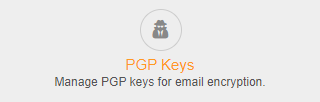
Click on Add PGP Key.
Select your key.
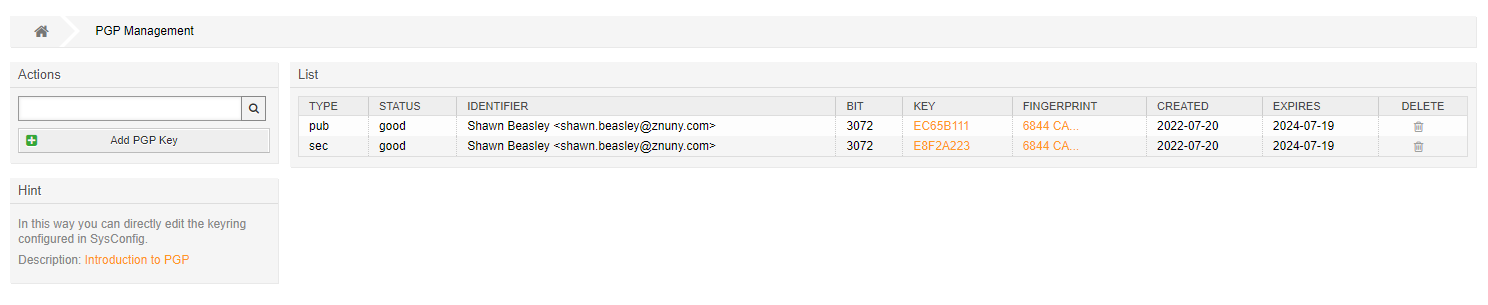
Once uploaded, you can download the keys by clicking on their ID. Additionally, you can download the fingerprint as a text file.
Note
Passwords for using PGP for encryption and decryption are saved in the system configuration and not asked for during import. You will need the ID for the sec key.
S/MIME#
S/MIME (Secure/Multipurpose Internet Mail Extensions) is a standard for public key encryption and signing of MIME data. S/MIME is on an IETF standards track and defined in a number of documents.
Acceptable Formats For Certs And Key
.CER - DER or Base64 encoded certificate
.CRT - DER or Base64 encoded certificate
.DER - DER-encoded certificate
.PEM - Base64 encoded certificate wrapped in —–BEGIN CERTIFICATE—–” and —–END CERTIFICATE—–
To enable S/MIME for use, you must enable and/or configure the options:
SMIME- Activates SMIME in the front-end.SMIME::Bin- Location to S/MIME binary.SMIME::CertPath- Location to public certs.SMIME::PrivatePath- Location to private certs.
Note
Configuration errors will be shown to the administrator.
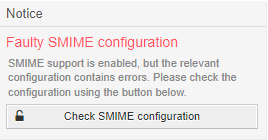
To add public and private keys and certificates navigate to the administration module for S/MIME.
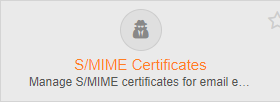
Click on Add Private Key.
Select your key.
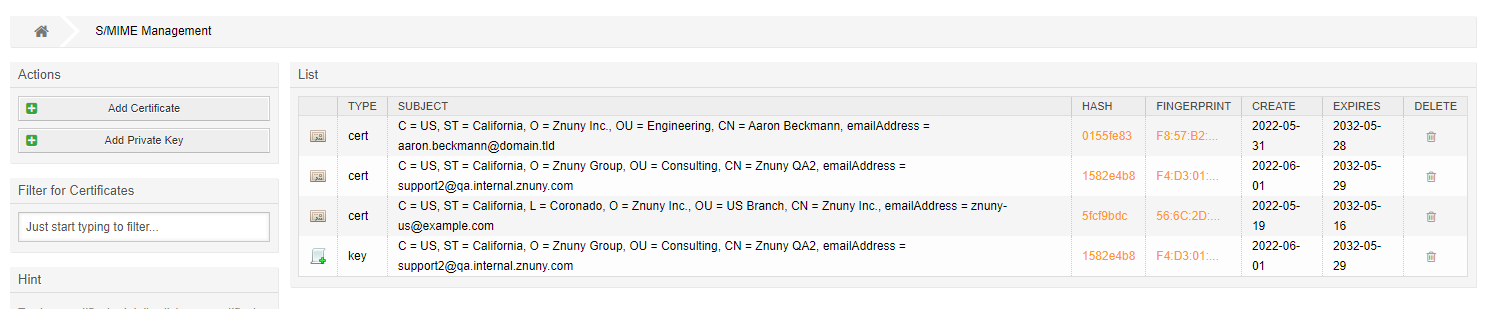
Once uploaded, you can download the keys by clicking on their HASH. Additionally, you can download the fingerprint as a text file.
View a Certificate:

Manage Certificate Relations:

Here you can add private signing certificates and their chain certs.
Note
When adding your private key, you must enter the password. This will allow all queue users to encrypt and decrypt messages without entering the password.
Note
When uploading private keys, you will be asked for your password.
Added in version 6.4: Key storage has been improved with indexing, improving the performance of systems with large amounts of keys.