Configure Mailbox Collection#
IMAP
IMAPS
IMAPTLS
POP3
POP3S
POP3TLS
Note
For systems with high-volume accounts or many mailboxes, we recommend direct delivery.
Search for this module in the administrator panel.
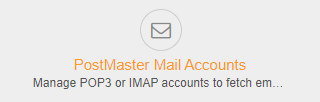
Adding an Account#
Add an account and enter for the following data:
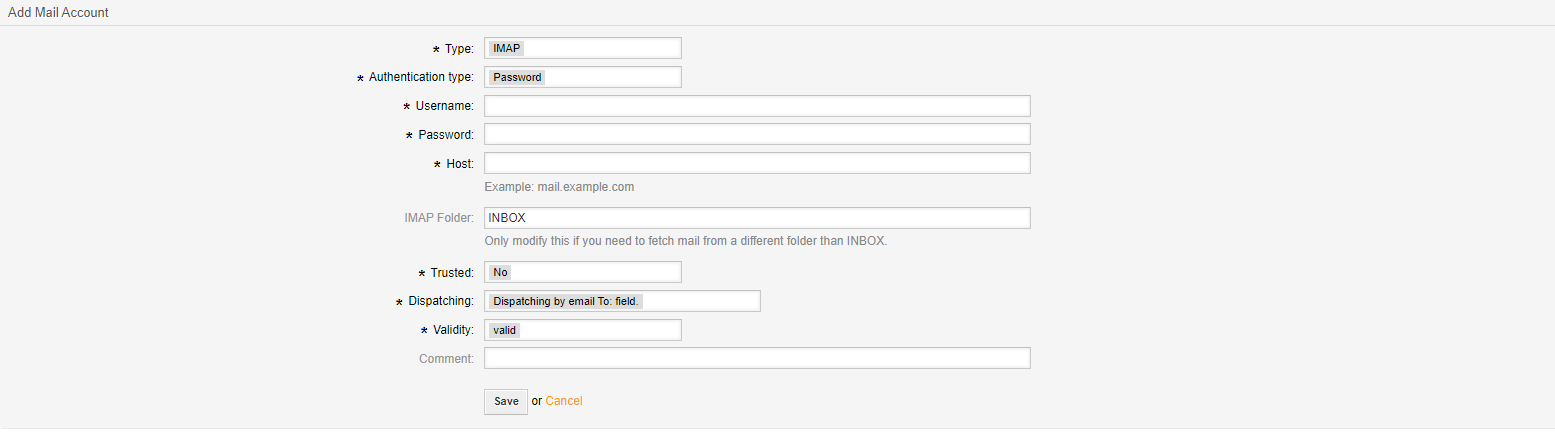
- Type
The protocol to use for the connection.
- Authentication Type
Use user name and password (Password) or authentication token (OAuth2 token).
- Username
The login name for the mailbox.
- Password *
The password for the account.
- OAuth2 token configuration *
Choose the correct authentication token for the user.
- IMAP Folder *
If using one of the IMAP protocols, you may choose the folder to be collected.
- Trusted
Choosing ‘yes’ allows mails to contain X-OTRS headers. X-OTRS headers will allow you to set ticket data without using a postmaster filter and is an advanced option.
- Dispatching
Choose to dispatch all mails to a single queue ‘Dispatched by selected Queue.’ or use the recipient to determine the queue ‘Dispatched by To: field’.
- Queue *
Choose the queue to receive all mail.
- Validity
Validity of the account. ‘invalid’ or ‘invalid-temporary’ will not be collected.
- Comment
Additional information for an administrator.
Note
Items with a * are optional based upon other settings.
Deleting and Fetching Mail#
In the overview screen you can delete an account or manually fetch just one account using the functions in the account list.
