Search for Tickets#
You may search for tickets using
the
the Search item found under Ticket in the menu
the full-text search toolbar, if configured.
See the section Search Results for more information.
Configure Search#
By default, a full-text search is performed. You may add individual attributes to the search to refine your search.
Search Profiles#
Create a search profile before searching to quickly load options or perform a quick search using the toolbar, if configured.
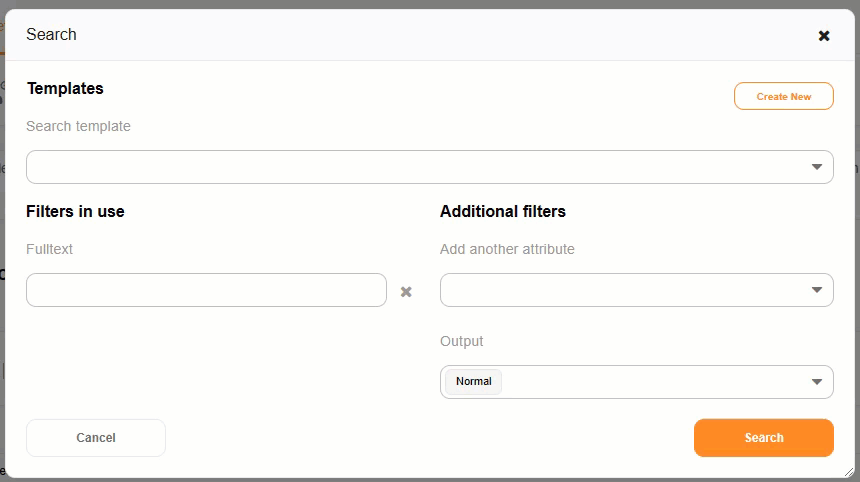
Update a Profile#
It is possible, when loading a search profile, to save changes to the profile for refining a search.
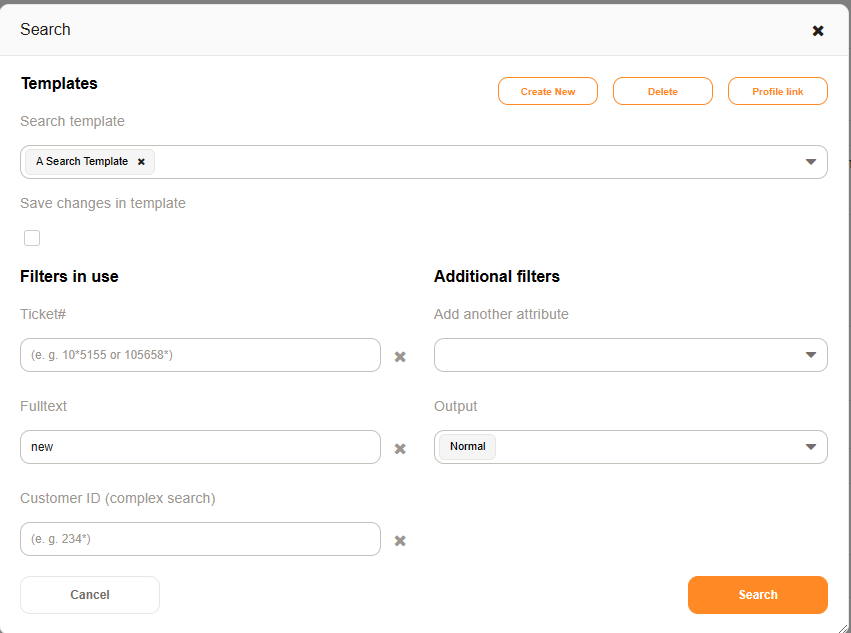
Bookmark Search#
Search profiles can be bookmarked using the Profile link option when searching.
Output Format#
Get your results as a PDF, CSV, or XSLX document, or show them on the screen using the normal option.
Advanced Search#
You can use extended search conditions when searching in the fields. This works in all text fields.
- Search using a wildcard
*SQL would return MySQL and PostgreSQL.
- Search using an OR operation
SQL||DB would return tickets containing SQL or DB in the text.
- Search using the AND operation
SQL&&DB would return tickets containing SQL and DB in the text.
- Grouping operations
(MariaDB||MySQL)&&Test returns tickets containing MariaDB or MySQL and also requiring the word Test be in the ticket.
- Exclusion operation
!Secret returns all tickets which do not containing the word Secret
Note
‘’Ticket::Frontend::AgentTicketSearch###ExtendedSearchCondition’’ must be activated. The setting is active per default. The customer interface requires Ticket::Frontend::CustomerTicketSearch###ExtendedSearchCondition.