Agent Dashboards#
Agent Dashboard#
The first view an agent has is the dashboard. On the dashboard, there are widgets which can be configured individually for each user.
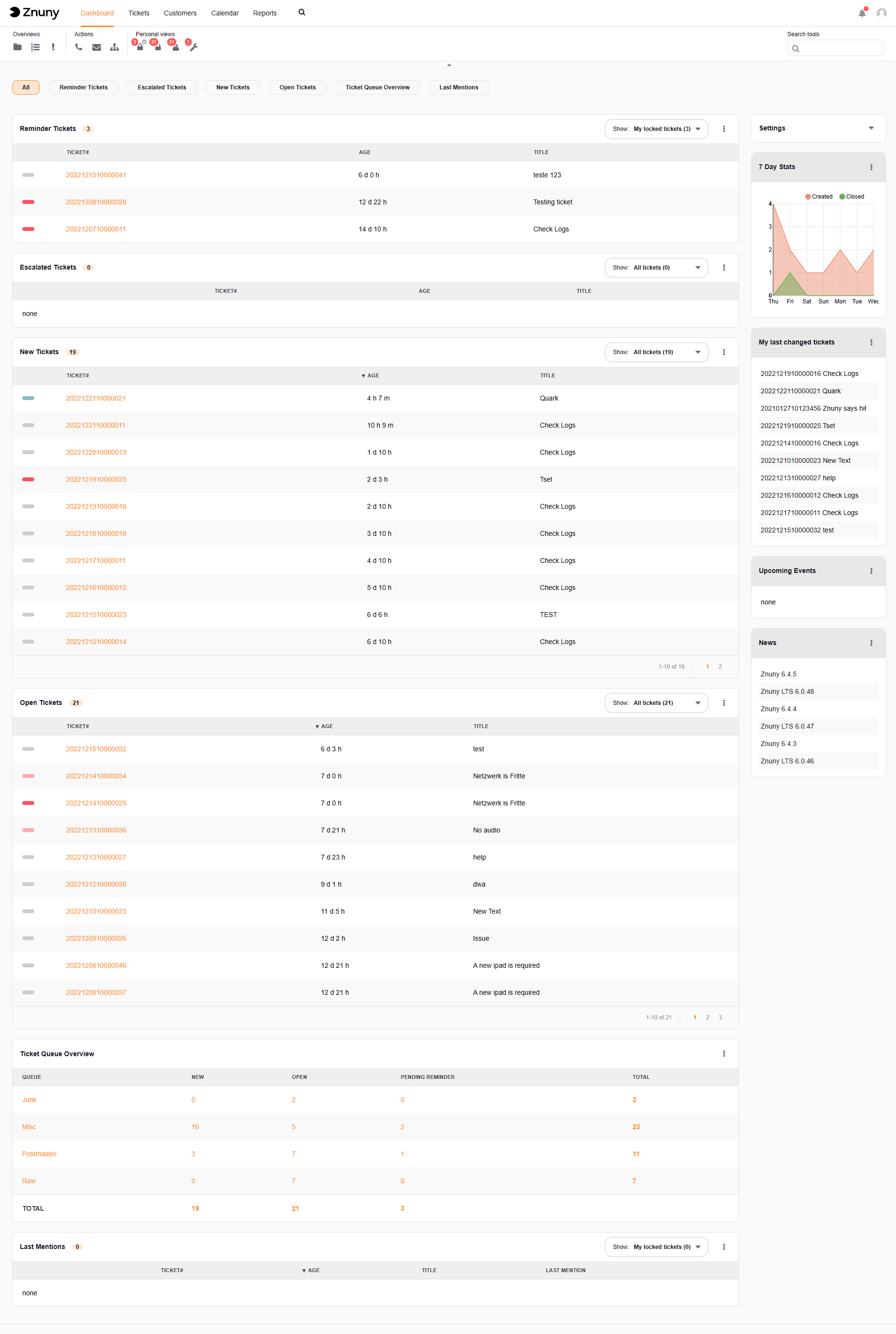
Widgets can be rearranged by dragging and dropping using the widget title. There are large (left) and small (right) widgets.
Note
Widgets may only be moved top to bottom, not left to right.
Dashboard Focus#
Added in version 7.0: Dashboard Focus
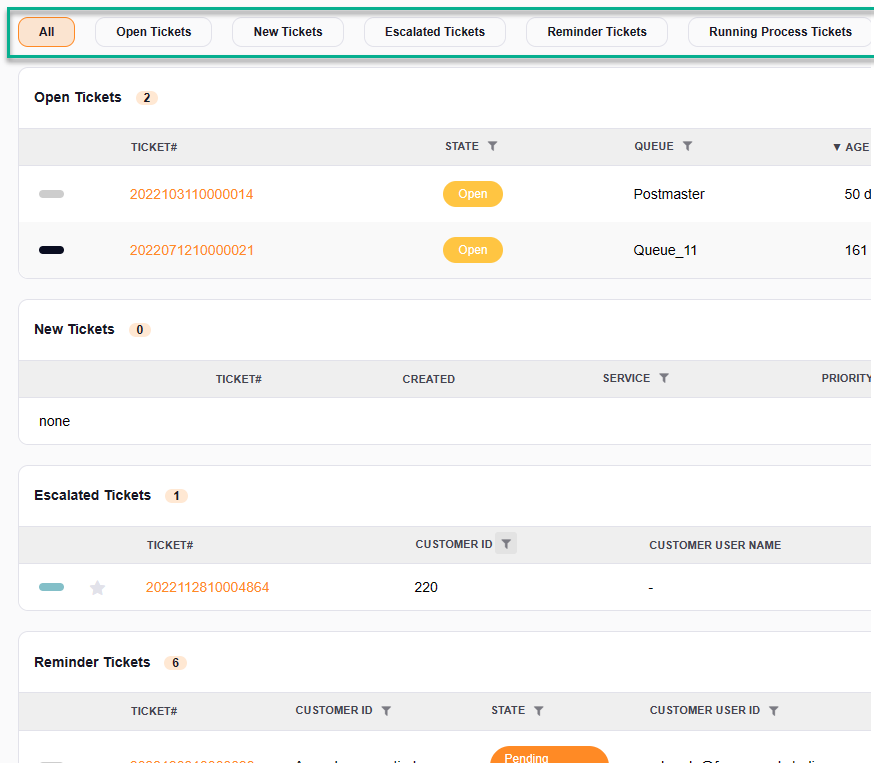
It is possible to focus on just one dashboard module, by clicking on one of the dashboard module names at the top.
Widget Settings#
A and appears at the top right-hand side of each widget. The removes the widget, and the takes you to the settings page. Settings are different per module.
You may see some or all of the default modules as configured. Here is a list of the default widgets available and their purpose.
Widgets can be activated or deactivated by opening the settings on the top right-hand side of the screen.
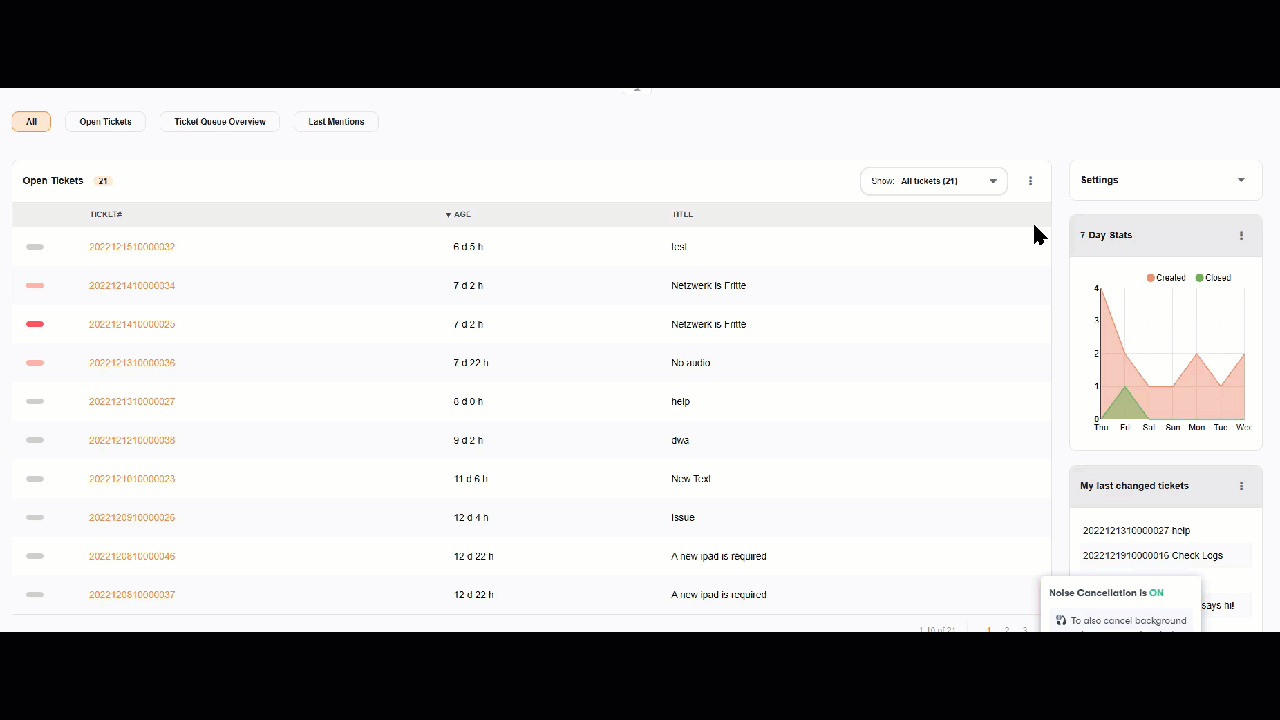
Widget filters#
Each widget has filters to help reduce the content to a relevant scope.
- My locked tickets
Tickets I’ve locked to my user
- My responsible tickets
Tickets for which I’m responsible
- Tickets in My Queues
Tickets in my selected queues
- Tickets in My Services
Tickets in my selected services
- All tickets
All tickets that match the filter criteria
Large Dashboard Widgets#
- Reminder Tickets
A list of tickets that have reached their reminder time
- Escalated Tickets
Tickets with a breached SLA
- Open Tickets
Tickets that are in an open state
- New Tickets
New tickets which have no agent interaction
- Running Process Tickets
Process tickets active in the system.
- Ticket Queue Overview
A count of all tickets and their states in the system
- Events Ticket Calendar
A small calendar showing tickets having a start and end date for an event
Small Dashboard Widgets#
- 7-Day Stats
A line chart showing the tickets created and closed per day for the last 7 days
- Upcoming Events
A list of tickets reaching their reminder time or breaching their SLA soon
- Logged-In agents
A list of agents and their session status (active/inactive)
- News
An RSS feed
- Appointments
Shows upcoming events and allows for creating an event from the dashboard
Customer Information Center#
The Customer Information Center gives you access to all customer user data and tickets for an individual customer.
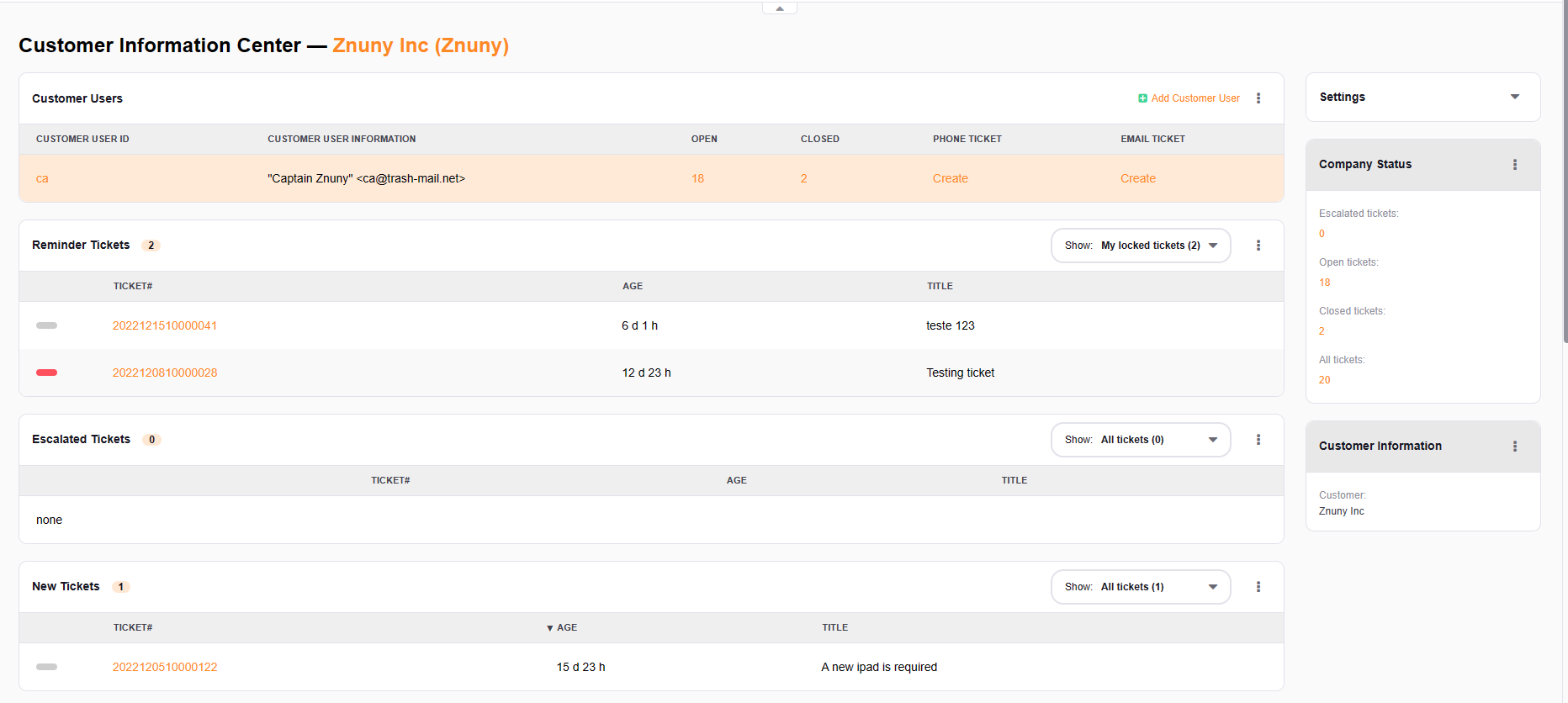
A user can create tickets for our customer user directly from this screen and additionally add customer users to the customer via this screen.
Adding a customer user redirects the normal agent to the administration section of the software without having to have administrator access.
When using the add a customer feature the CustomerID will automatically be pre-populated.
See also
Read more in Manage Customers.