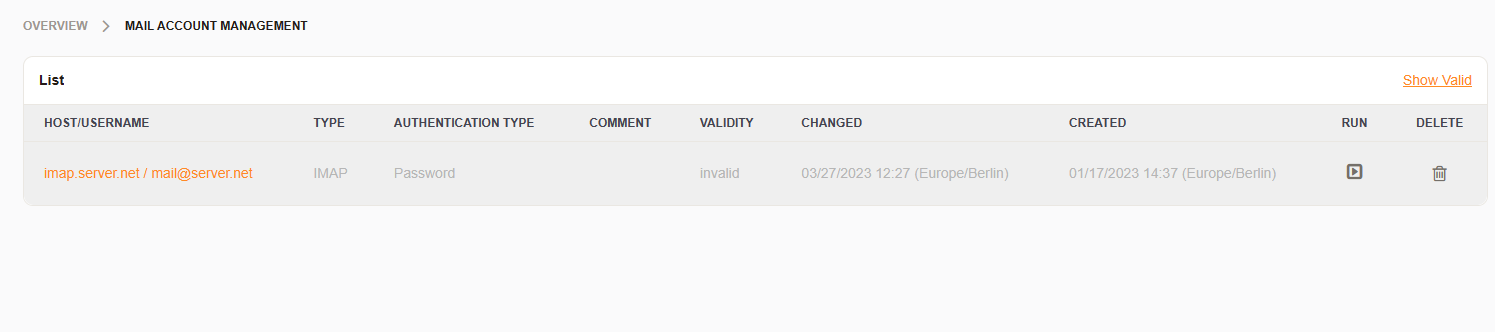Configure Mailbox Collection#
Schedule e-mail collection from any number of accounts by adding them to the system here. All standard protocols are supported.
IMAP
IMAPS
IMAPTLS
POP3
POP3S
POP3TLS
MSGraph
Note
For systems with high-volume accounts or many mailboxes, we recommend direct delivery.
Search for this module in the administrator panel.
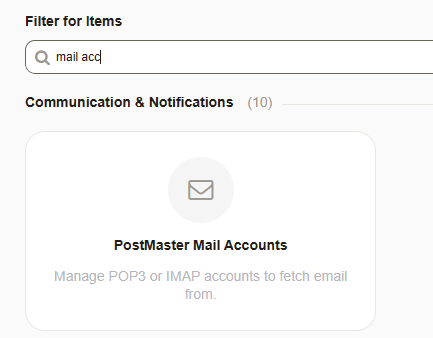
Adding an Account#
Add an account and enter for the following data:
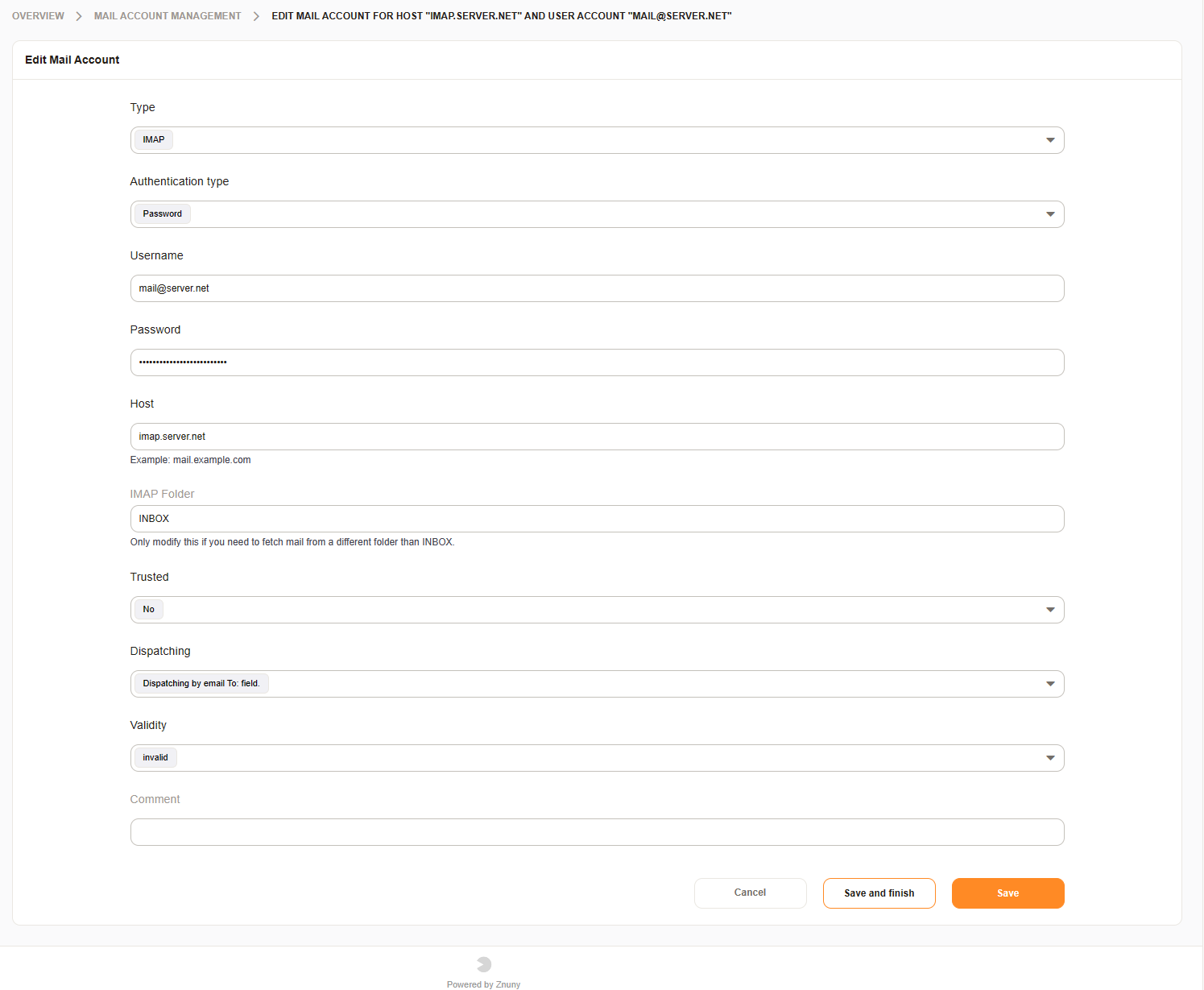
- Type
The protocol to use for the connection.
- Authentication Type
Use user name and password (Password) or authentication token (OAuth2 token).
- Username
The login name for the mailbox.
- Password *
The password for the account.
- OAuth2 token configuration *
Choose the correct authentication token for the user.
- IMAP Folder *
If using one of the IMAP protocols, you may choose the folder to be collected.
Important
This may not be the folder INBOX. Leave empty, or check with your mail administrator for the proper setting.
- Trusted
Choosing ‘yes’ allows mails to contain X-OTRS headers. X-OTRS headers will allow you to set ticket data without using a postmaster filter and is an advanced option.
- Dispatching
Choose to dispatch all mails to a single queue ‘Dispatched by selected Queue.’ or use the recipient to determine the queue ‘Dispatched by To: field’.
- Queue *
Choose the queue to receive all mail.
- Validity
Validity of the account. ‘invalid’ or ‘invalid-temporary’ will not be collected.
- Comment
Additional information for an administrator.
Note
Items with a * are optional based upon other settings.
Deleting and Fetching Mail#
In the overview screen you can delete an account or manually fetch just one account using the functions in the account list.