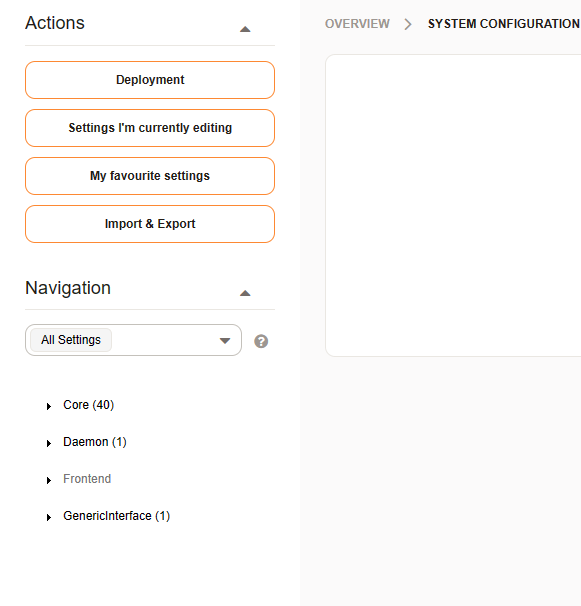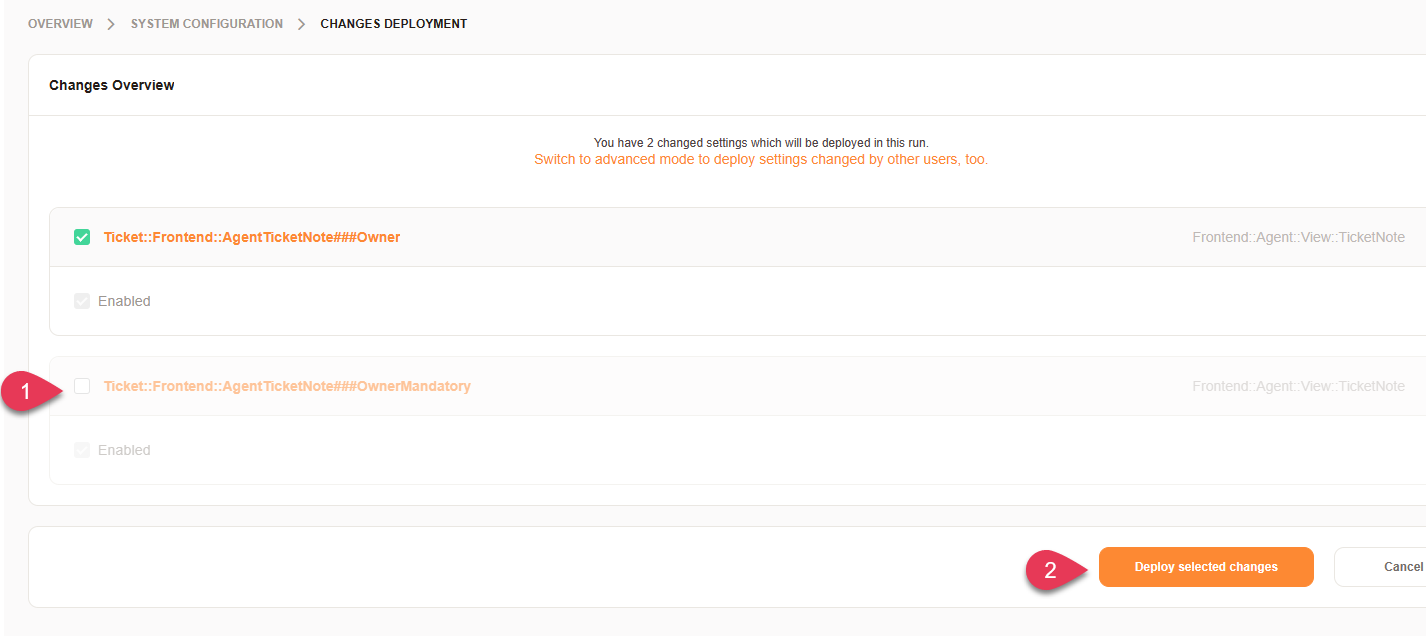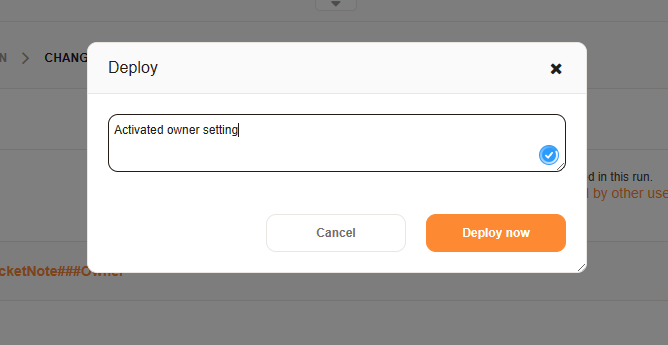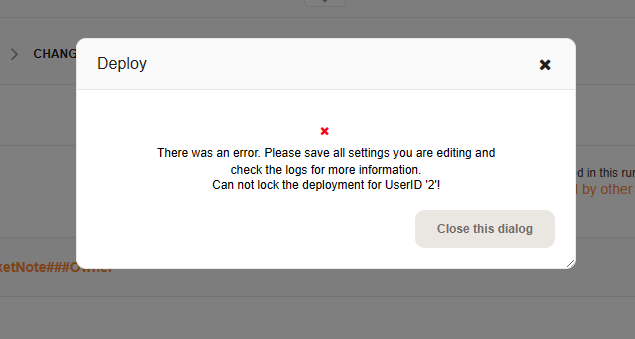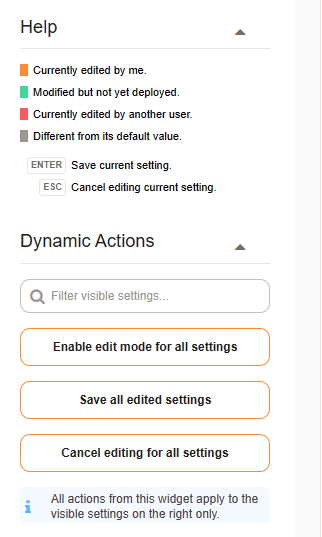System Configuration#
Configuring a Znuny is done via Managing Entities, plus all the add-on and framework settings found here. Whereas the aforementioned Managing Entities, allows administrators to make settings for the basic usage like queues, states, email addresses, etc. The system configuration allows the administrator to fine tune settings which are system-wide. These include, but are not limited to:
Visible fields in screens
Module permissions and availability
Outgoing email
Paths, variables and binaries
State type defaults
Support Languages
Working Calendars
Customer User Self-Registration
Storage Backends
Indexes
Logging
Add-on settings
Many more
Generally, we reference settings as we go along in the administrator manual. Therefore, we will not cover all the settings here. More so, you should understand the system configuration tool, how to navigate and search, backup and deploy.
System Configuration Search#
The first thing you will see, when you access the menu (and that which is focused with the cursor by default), is the search area. You can search for:
Setting Names
Setting Descriptions
Setting Values
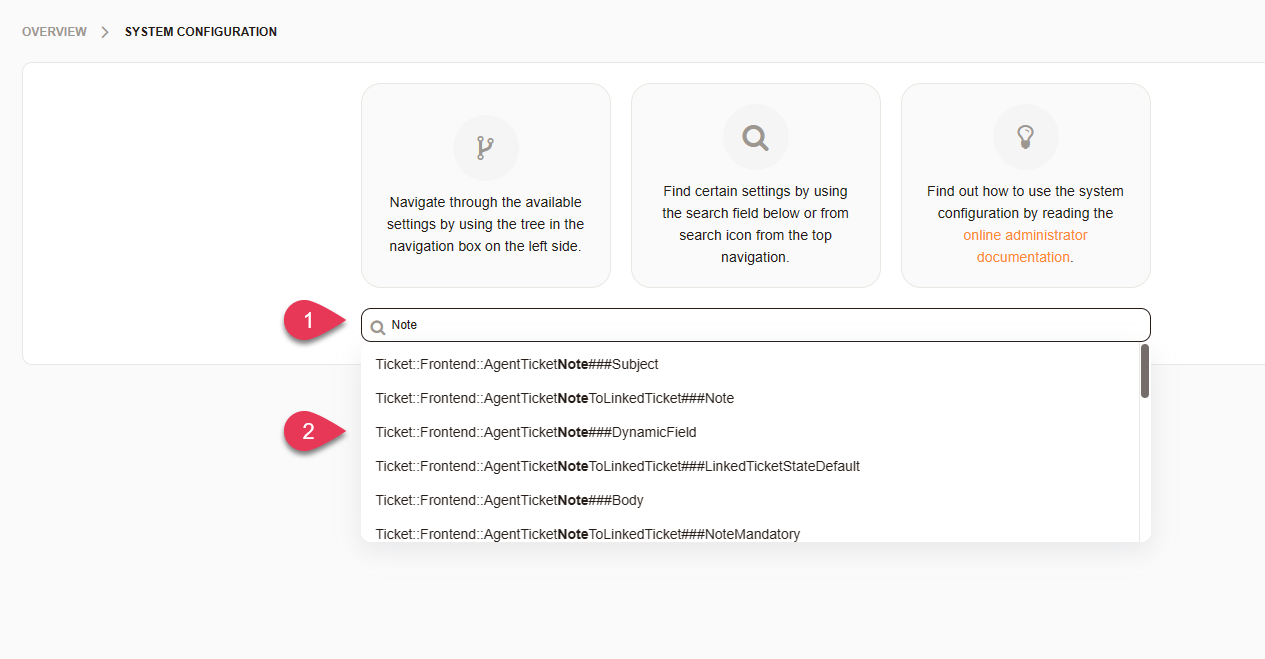
Search options#
When searching for a setting name, there is an assumed prefix and suffix of ‘*’ and the search is case-insensitive. Wildcards in the search term like N*te do not work. Searching for Note for example, will return any setting beginning with Note, having Note in the setting name, or ending with Note. Only the settings found with the search term in the name will be displayed as a result. Selecting a setting, will direct you to the single setting view, and just hitting enter will perform a search returning all settings matching any of the above listed values.
System Configuration Edit#
When editing an individual entry, you can quickly edit by hovering over the setting and:

Edit options#
Quick edit
Full menu
Jump to configuration group
Editing Modes#
There are different editing modes provided. This has mostly affect on the System Configuration Sidebar.
Single Setting Modes#
To access this mode, you must select a configuration item from the list when searching or use a link copied from the menu. In this mode, you can only return to the overview in the actions’ sidebar.
Multiple Settings Mode#
This mode is entered, by hitting enter when searching or jumping to a configuration group from the menu of any single setting. In this mode, you will not be able to use the navigation from the System Configuration Sidebar.
Group Settings Mode#
When using the navigation from the System Configuration Sidebar. This mode provides you all the options from the System Configuration Sidebar.
Secured Settings#
Some settings should be only set by users with access to the shell. These include, but are not limited to, the following.
FQDN
SystemID
Database Settings
Securing a setting can be done by adding it to the main configuration file Kernel/Config.pm. If this is the case, the setting will indicate that it is not writable.
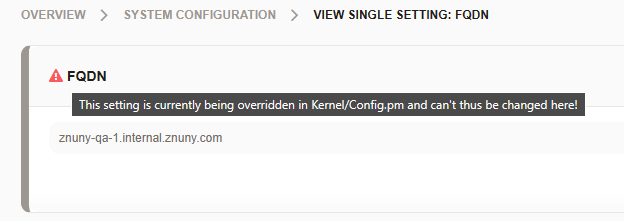
Secured Setting#
Setting Types#
There are different types of settings in the system configuration. Here are the most common
- String
Editing this, is just as easy as any input field. Settings are not validated by default; therefore, you should use care when entering values.
These can include:
Directory paths
Files
Strings
Textarea
YAML
Password
VacationDaysOneTime
VacationDays
- Dropdown
Dropdown selections use entity validation of Perl modules or database entities to ease configuration wherever possible.
These can include:
Select
Entity
TimeZone
PerlModule
- Input selection
Fields where there are options.
These can include:
Date
DateTime
WorkingHours
- Checkbox
Selecting a checkbox will enable or disable a setting.
- Complex
Many of these use + or - (inner and outer) to enter key/value pairs, or complete new blocks of key/value pairs.
These can include:
FrontendNavigation
FrontendRegistration
PerlModule
Note
Entity Validation
The following entities are validated by the system configuration.
Group
Priority
Queue
Role
Service
SLA
State
SystemAddress
Type
User
Valid
Webservice
Note
Hashes and Hash Arrays
These require special knowledge of the required structure to prevent causing errors is the system, and should be modified only when you understand the array requirements.
Additional Configuration#
The following topics will help you to further understand some essential configurations you must know.