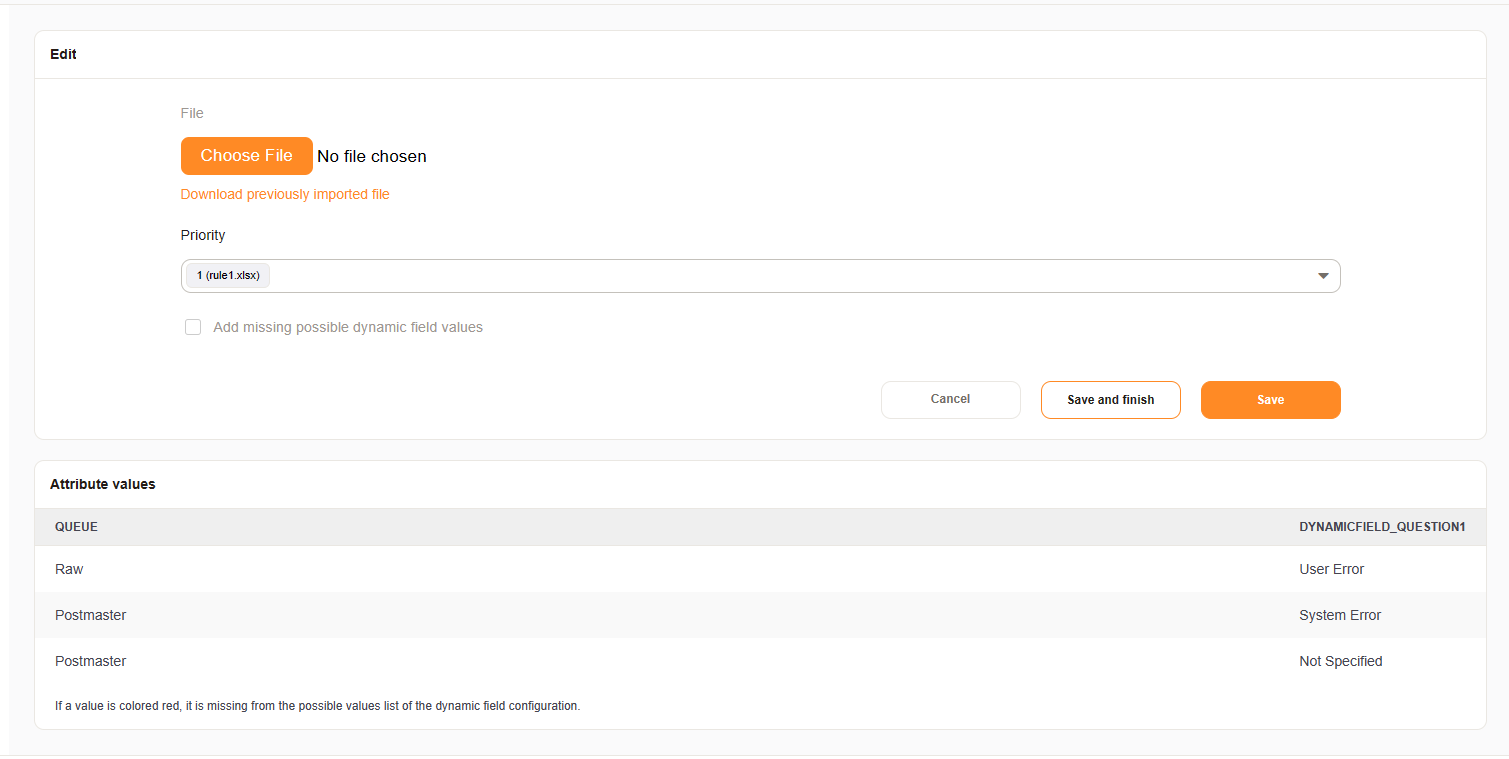Ticket Attribute Relations#
Note
Implemented in Version 6.2. Thie feature is also available as add-on for Znuny LTS.
Ticket Attribute Relations is a feature for create and manage relations between all kind of ticket attributes. The dependencies are managed via CSV/XLSX files and can be used to create relations/dependencies between ticket attributes.
Supported attributes:
Queue - Name of the queue
DynamicField_xxx - Dropdown and Multiselect dynamic field, only for object type ticket
State - state
Priority - priority
Type - ticket type
Lock - ticket lock
CustomerID - customer id
CustomerUserID - customer user id
Owner - login name of the owner
Responsible - login name of the responsible
Service - service
SLA - service level agreement
This module can be found in the admin area:
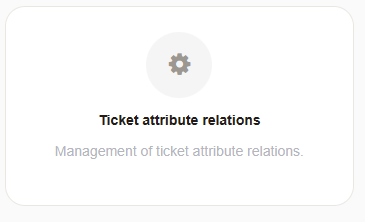
When you select the attribute relations module, a list of relations and an button for uploading relations is shown.

Add new relation#
In order to add a new relation, an Excel sheet must first be created. In our example we want to restrict a Dynamic Field after the Queue selection. The selection of the Dynamic Field then influences the selection of a second field.
In our example the Queue influences the selection of the Dynamic Field “Question1”. The appropriate structure in Excel is as follows:
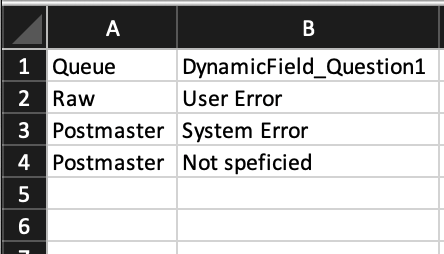
The field “Question1” then influences the selection of the field “Question2”.
The appropriate structure in Excel is as follows:
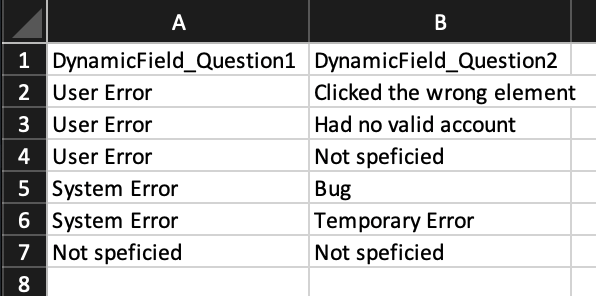
Dynamic Field Question1 and Question2 are selection fields, without options.
Missing entries can created automatically from the Excel sheet.
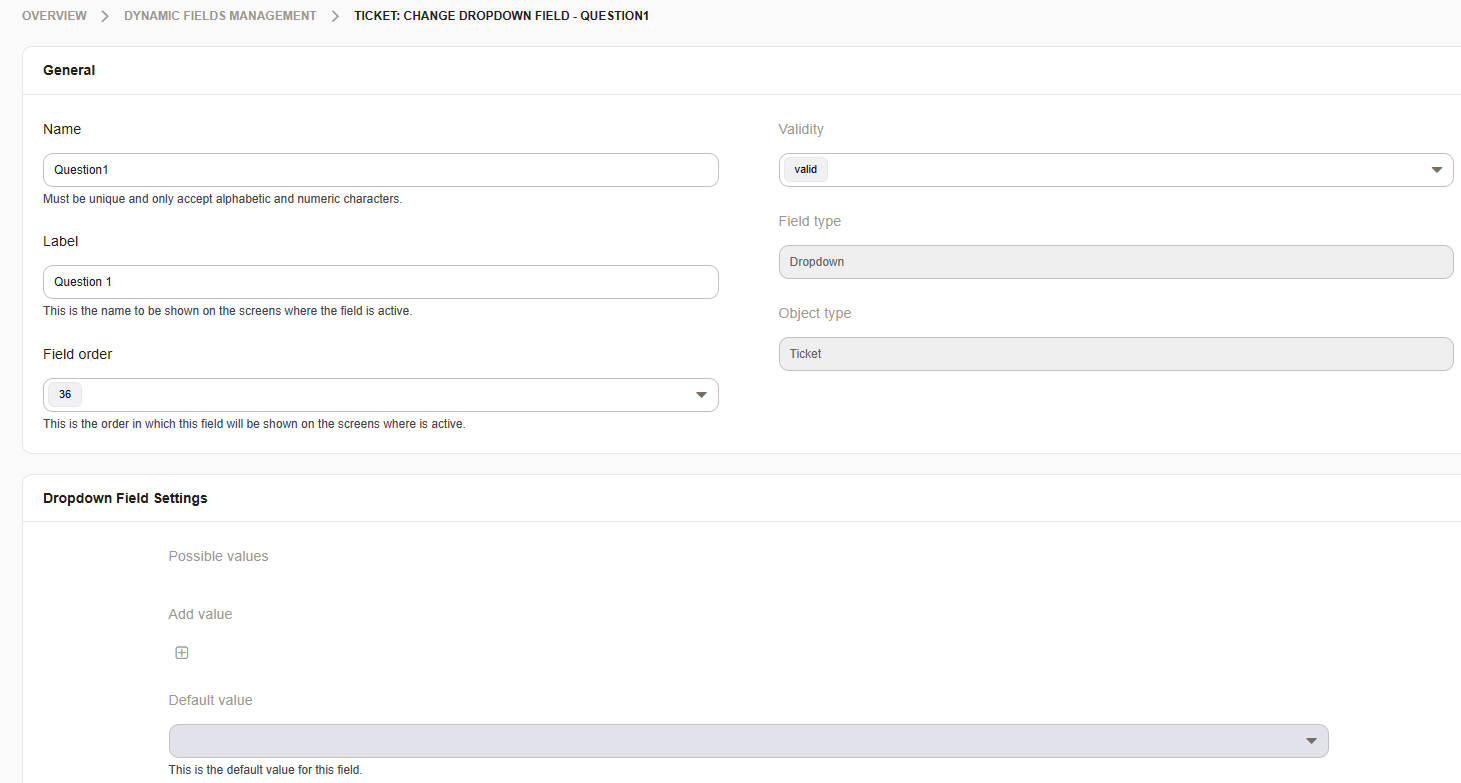
Note
You need to create a document for each relation. Our example needs two Excel sheets.
Upload the Excel/CSV relations files and set the checkmark for “add missing possible dynamic field values”.
Note
The priority sets the execution order for your rules. You can change it later, if needed.
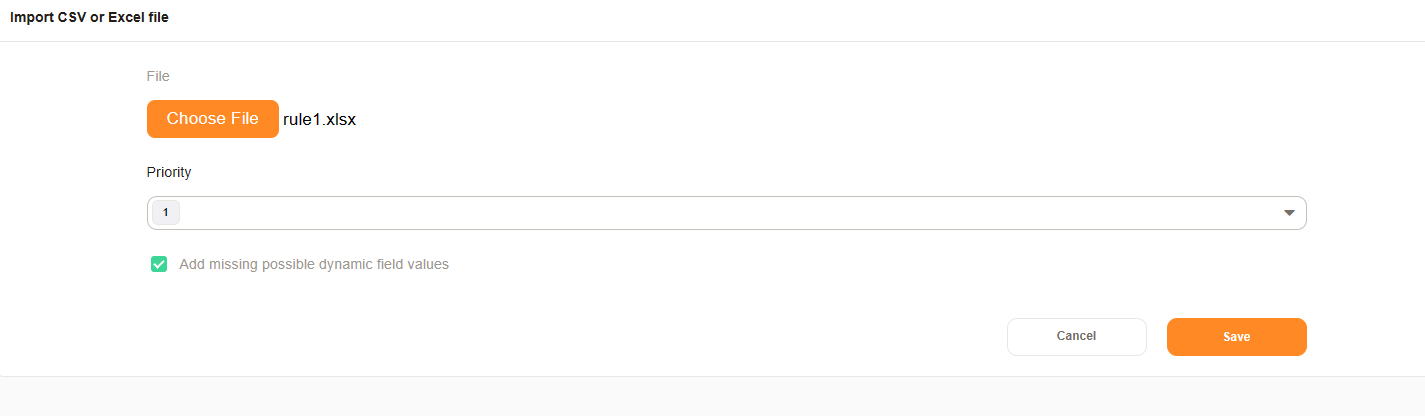
After the import is complete your relations are shown in the overview.
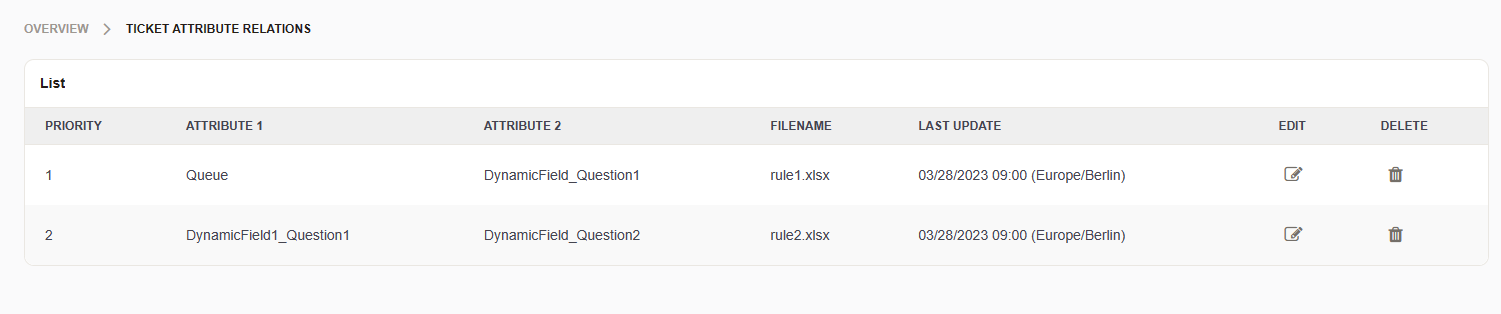
The Dynamic Field values were populated during the import.

The result is an generated ACL which can be used everywhere the three fields are displayed. For example in the Phone-Ticket screen (AgentTicketPhone).
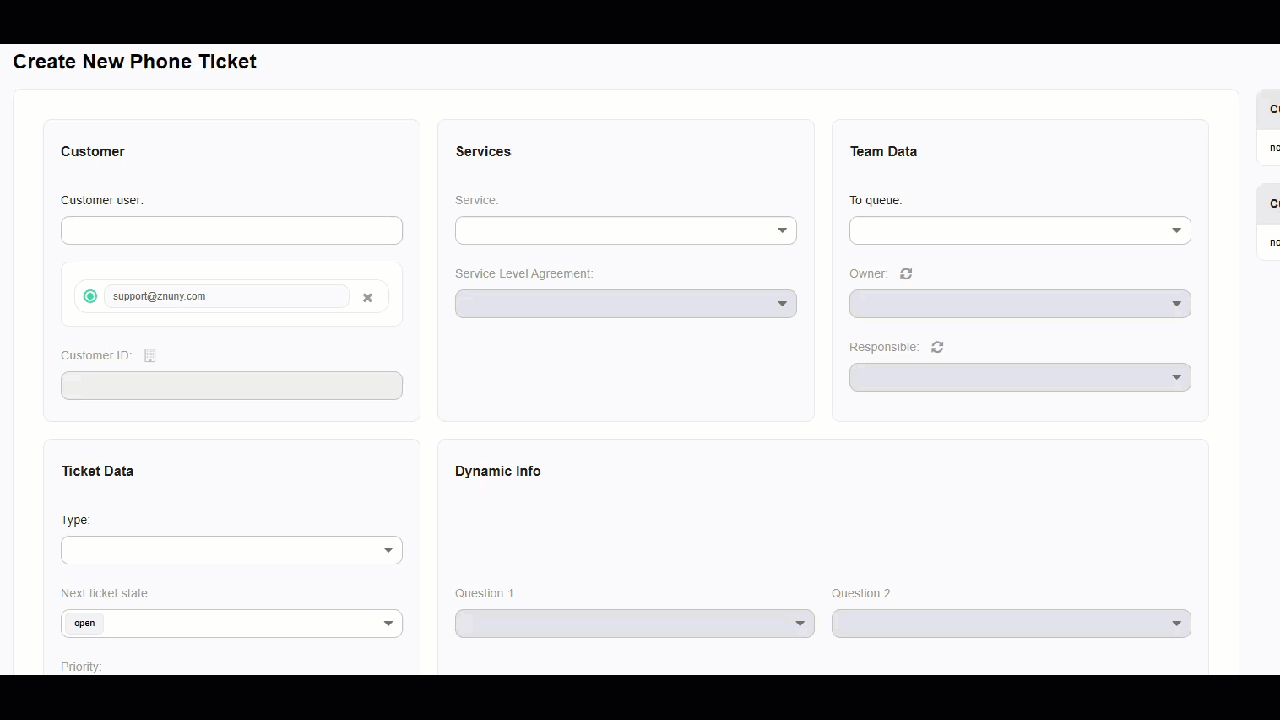
Manage existing relations#
Existing relations can be modified or deleted.
If you select an existing relation you can:
Download the current relation file
Update the relation file
Change the priority
List/Check the current values
Note
If values are colored in red, those values are missing in the Dynamic Field.