Ticket Overview (Queue View)#
The main overview is the queue view. Other views behave similarly, but this is the most common one agents will use.
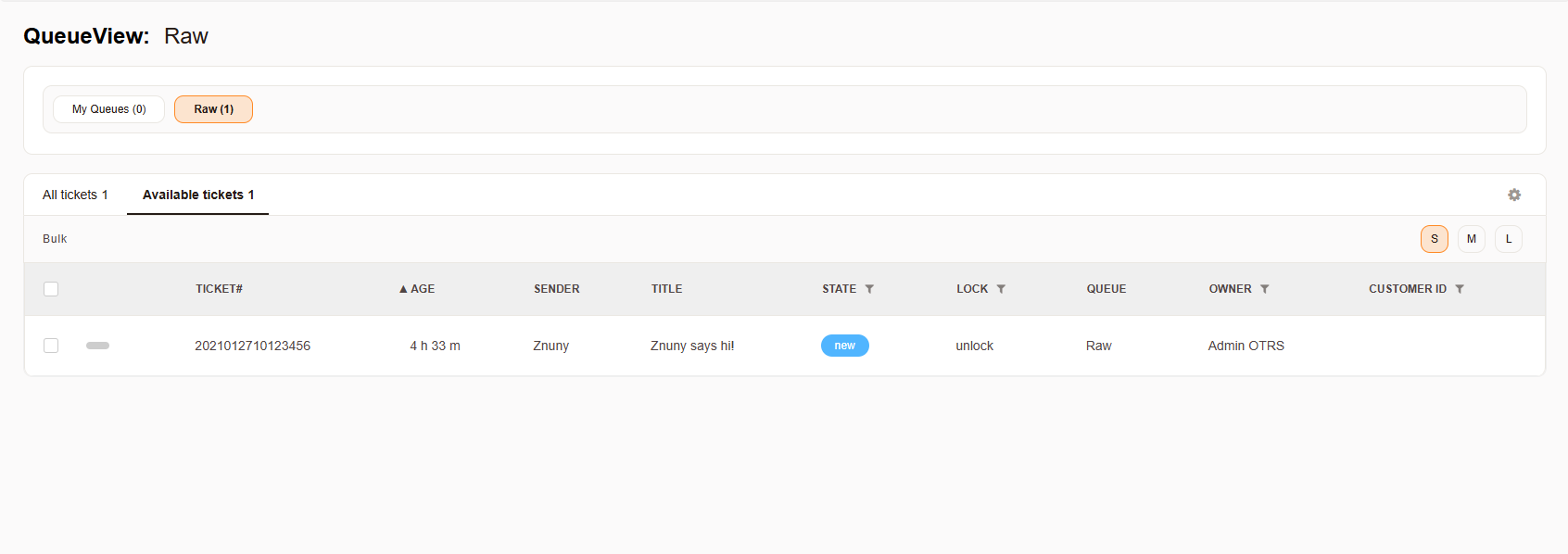
Queue View in Znuny#
See also
Ticket Overview for more details on all available overviews in Znuny.
Purpose of the Queue View
Displays all tickets in the currently selected queue (in this case, Raw).
Lets you quickly identify ticket status, age, owner, and other important details before opening the ticket.
Supports bulk actions so you can manage multiple tickets at once.
Key Areas in This View
- Queue Selector
The queue selector is at the top left. It shows the current queue (here, Raw). You can switch to other queues you have access to.
My Queues (0) → Queues you are subscribed to that currently have 0 tickets.
Raw (1) → The Raw queue, currently containing 1 ticket.
Note
The numbers in parentheses indicate how many tickets are unlocked in each queue. 2/1 means 2 tickets in total, 1 of which is available for you to work on. (not shown here)
Important
Available queues depend on your agent’s permissions and roles and system configuration. You may not see all queues. Only queues which contain tickets are shown. If you don’t see any queues, check with your administrator.
- Ticket List Tabs
Below the queue selector, you have tabs for different ticket views:
All tickets (1) → All tickets in this queue.
Available tickets (1) → Tickets that are not locked by another agent and are available for you to pick up.
- Ticket List Columns
Each row represents a ticket, with the following columns:
Bulk selection box: For selecting tickets for batch operations.
Ticket#: The unique ticket number.
Age: How long the ticket has existed since creation.
Sender: The name or ID of who sent the first or latest article (here “Znuny”).
Title: Subject of the ticket (“Znuny says hi!”).
State: Current ticket state (here, new).
Lock: Whether the ticket is locked to an agent (here, unlock, meaning available).
Queue: The queue the ticket is in (Raw).
Owner: Which agent currently owns the ticket (here, Admin OTRS).
Customer ID: The customer’s unique ID (empty in this example).
Note
The columns shown may vary based on your system configuration and permissions. You can customize which columns are visible in the interface settings.
See also
Configuring Ticket List Columns in the administrator handbook.
- Display Size Buttons (S / M / L)
Change the number of columns or how much detail is shown:
S: Small view (minimal columns)
M: Medium view (more details - non user configurable)
L: Large view (more details - non user configurable; article preview)
Typical Workflow for Agents
Check queues for new tickets.
Click a ticket number to open the Ticket Details View and start working on it.