Working with the Ticket Action Menu#
In the screenshot, the first menu bar directly under the ticket title (Ticket#2021012710123456 — Znuny says hi!) is the Ticket Action Menu. It gives you quick access to all main actions you can perform on the ticket you’re viewing.
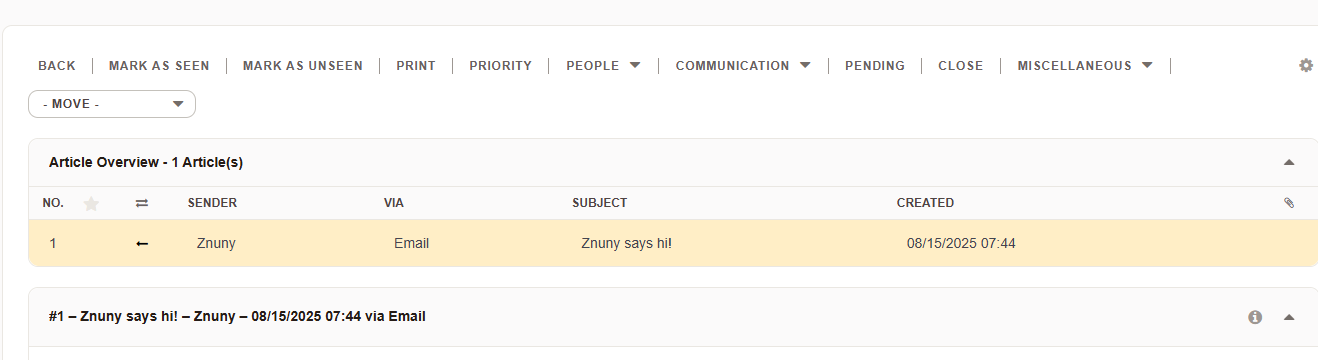
The Ticket Action Menu in the Agent Interface.#
Here’s what each item does:
BACK
Returns you to the previous view (e.g., ticket search results, dashboard, or queue view) without making any changes.
MARK AS SEEN
Marks all articles and the ticket as “seen” by you, which removes the “unseen” indicator in ticket overviews.
Note
Articles are automatically marked as seen when you open them, but this action marks the entire ticket.
MARK AS UNSEEN
Does the opposite — sets the ticket as “unseen” so it appears highlighted in overviews again.
Handy if you want to come back to the ticket later and keep it marked for attention.
Generates a printer-friendly view of the ticket, including all articles and metadata. No HTML or Rich Text formatting.
PRIORITY
Allows you to change the ticket’s priority (e.g., 2 low, 3 normal, 4 high).
Priorities can influence how tickets are sorted.
- PEOPLE (drop-down)
Manage ticket participants:
Owner - The agent currently working on the ticket.
Responsible - The agent accountable for the ticket’s resolution.
Watcher - Agents subscribed to updates for this ticket.
- COMMUNICATION (drop-down)
Actions related to communication:
Email Reply - Reply to the customer or internal notes.
Phone Call Inbound/Outbound - Log a phone interaction.
Note - Add internal information without sending to the customer. Notes can also be visible to the customer if desired.
PENDING
Sets the ticket to a pending state (e.g., “Pending Reminder” or “Pending Close”) with a date/time when a pending auto state expires, the ticket’s state changes automatically. Otherwise, it remains in the pending state until manually changed. Notification will be sent to agents if a pending reminder is reached.
CLOSE
Closes the ticket (moves it to a closed state such as “closed successful” or “closed unsuccessful”).
- MISCELLANEOUS (drop-down)
Additional actions that don’t fit into the main categories:
Lock - Lock the ticket to prevent other agents from working on it.
History - View the ticket’s change history.
Free Fields - Access custom fields defined for the ticket.
Link - Create links between related tickets.
Merge - Combine with another ticket.
New Appointment - Schedule a calendar event related to the ticket.
Important
Menu Visibility
Based on the system configuration, the available actions may vary.
Important
Screen Content
The content of any of the above screens is highly customizable by your Znuny administrator. Fill the required fields and submit. A draft option is also possible.
See also
Creating Drafts in the administrator handbook.