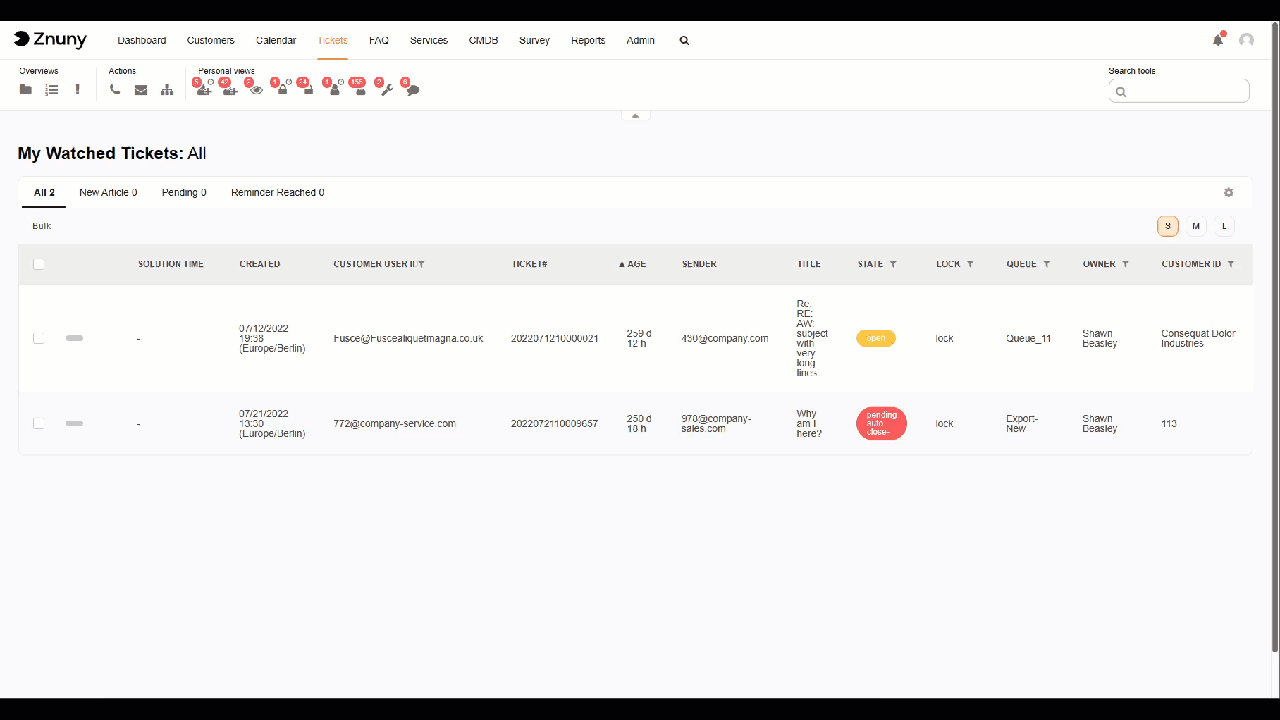Overviews#
Summary#
There are overview screens for different objects. Each screen uses a pre-set filter and user-defined filters to aid agents in organizing their day.
Common Overview Settings#
Viewing mode#
Each overview is configurable per user. The viewing mode setting is independent for each of the overviews.
The viewing modes are:
- Small
A table representation of the filtered tickets in which each column contains a piece of ticket data.

- Medium
Medium increases the row height and stacks the rows of information. In this view, you cannot reconfigure the information to be shown.

- Large
Large adds a plain text accordion-style view of the last five articles of the ticket. You may quickly respond to the ticket in this way.
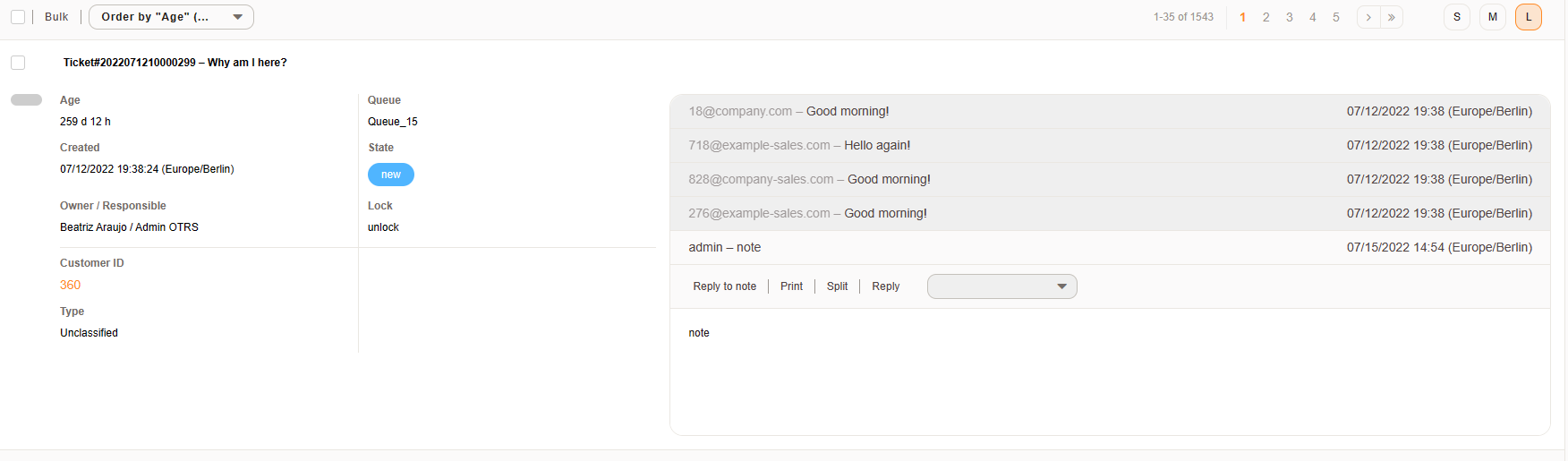
Column Settings#
Using the at the upper right of any view screen will allow you to set tickets per page and select from available columns to be shown, or reorder columns.