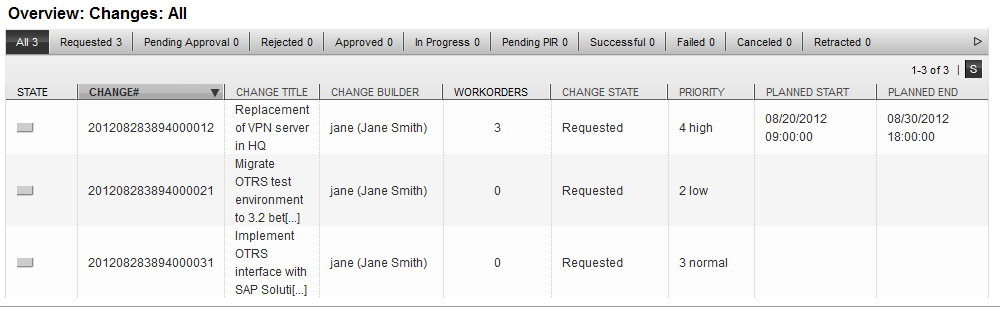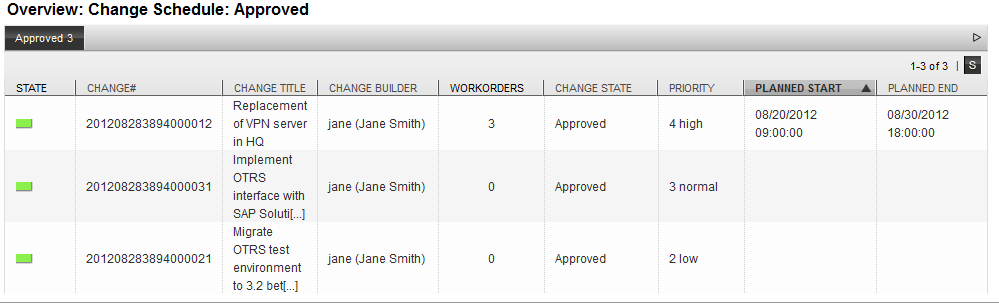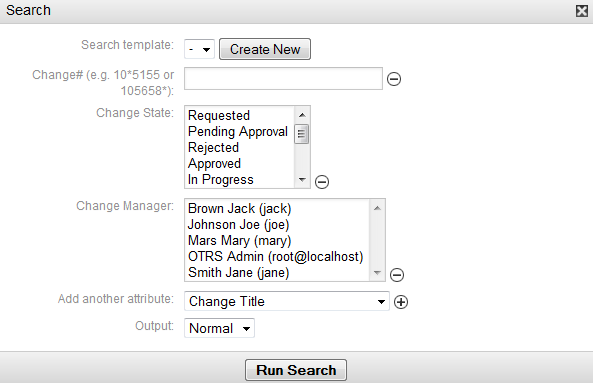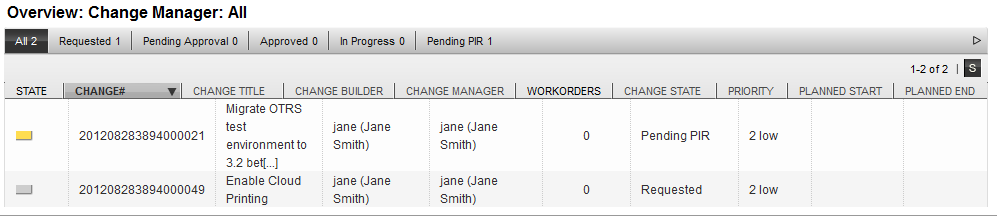OTRS::ITSM offers a variety of ways to view the Changes saved in the system. Access to these views can be disabled where desired.
All Changes are displayed in an overview screen, which can be sorted in ascending or descending order per column.
The columns can be defined via SysConfig "Frontend -> Agent -> View -> ITSMChangeOverview -> ITSMChange::Frontend::AgentITSMChange###ShowColumns" with the following available attributes:
Table 8.9. Change Overview
| Attribute | Active | Details |
|---|---|---|
ActualStartTime
| No | Date and time at which the Change implementation began |
ActualEndTime
| No | Date and time at which the Change implementation ended |
Category
| No | Category or type of Change |
ChangeBuilder
| Yes | Change Builder's name |
ChangeManager
| Yes | Change Manager's name |
ChangeNumber
| Yes | System generated Change number |
ChangeState
| Yes | Change status |
ChangeStateSignal
| Yes | Change status indicator to be shown as traffic light |
ChangeTitle
| Yes | Name of Change |
CreateTime
| No | Date and time at which the Change was created |
Impact
| No | Expected effect of the Change |
PlannedStartTime
| Yes | Planned Change implementation start date and time |
PlannedEndTime
| Yes | Projected Change implementation end date and time |
Priority
| Yes | Priority level of the Change |
RequestedTime
| No | Customer's desired implementation date |
Services
| Yes | Services affected by the Change |
WorkOrderCount
| Yes | Number of Work Orders related to the Change |
Additionally, the Change Overview can filter and display changes according to various attributes. The following filters are available and can be defined via SysConfig "Frontend -> Agent -> View -> ITSMChangeOverview -> ITSMChange::Frontend::AgentITSMChange###Filter::ChangeStates":
Table 8.10. Change Overview Filters
| Attribute | Details |
|---|---|
| requested | Displays all changes that have the status "requested" |
| pending approval | Displays all changes that have the status "pending approval" |
| rejected | Displays all changes that have the status "rejected" |
| approved | Displays all changes that have the status "approved" |
| in progress | Displays all changes that have the status "in progress" |
| successful | Displays all changes that have the status "successful" |
| failed | Displays all changes that have the status "failed" |
| canceled | Displays all changes that have the status "canceled" |
| retracted | Displays all changes that have the status "retracted" |
In the Change Schedule view, all Changes which have the status "approved" i.e. are in the queue for implementation, are displayed. The column titles can be sorted by the following attributes in ascending or descending order:
The displayed attributes can be defined via SysConfig "Frontend -> Agent -> View -> ITSMChangeScheduleOverview -> ITSMChange::Frontend::AgentITSMChangeSchedule###ShowColumns":
Table 8.11. Change Schedule
| Attribute | Active | Details |
|---|---|---|
ActualStartTime
| No | Date and time at which the Change implementation began |
ActualEndTime
| No | Date and time at which the Change implementation was completed |
Category
| No | Category or type of Change |
ChangeBuilder
| Yes | Change Builder's name |
ChangeManager
| Yes | Change Manager's name |
ChangeNumber
| Yes | System generated Change number |
ChangeState
| Yes | Change status |
ChangeStateSignal
| Yes | Change status indicator to be shown as traffic light |
ChangeTitle
| Yes | Name of Change |
CreateTime
| No | Date and time at which the Change was created |
Impact
| No | Expected effect of the Change |
PlannedStartTime
| Yes | Planned Change implementation start date and time |
PlannedEndTime
| Yes | Projected Change implementation completion date and time |
Priority
| Yes | Priority level of the Change |
RequestedTime
| No | Customer's desired implementation date |
Services
| Yes | Services affected by the Change |
WorkOrderCount
| Yes | Number of Work Orders related to the Change |
This view displays work orders of the "PIR" type, which can be sorted in ascending or descending order by the given column headings.
The columns to be displayed can be defined via SysConfig "Frontend -> Agent -> View -> ITSMChangePIROverview -> ITSMChange::Frontend::AgentITSMChangePIR###ShowColumns":
Table 8.12. PIR - Post Implementation Review
| Attribute | Active | Details |
|---|---|---|
ActualStartTime
| No | Date and time at which the Change implementation began |
ActualEndTime
| No | Date and time at which the Change implementation was completed |
Category
| No | Category or type of Change |
ChangeBuilder
| Yes | Change Builder's name |
ChangeManager
| Yes | Change Manager's name |
ChangeNumber
| No | System generated Change number |
ChangeState
| No | Change status |
ChangeStateSignal
| No | Change status indicator to be shown as traffic light |
ChangeTitle
| Yes | Name of Change |
CreateTime
| No | Date and time at which the Change was created |
Impact
| No | Expected effect of the Change |
PlannedStartTime
| Yes | Planned Change implementation start date and time |
PlannedEndTime
| Yes | Projected Change implementation completion date and time |
Priority
| Yes | Priority level of the Change |
RequestedTime
| No | Customer's desired implementation date |
Services
| Yes | Services affected by the Change |
WorkOrderAgent
| Yes | Agent assigned to the PIR |
WorkOrderNumber
| Yes | Work Order number |
WorkOrderState
| Yes | Number of Work Orders related to the Change |
WorkOrderStateSignal
| No | Work Order status indicator to be shown as traffic light |
WorkOrderTitle
| Yes | Name of the Work Order |
WorkOrderType
| No | The type of Work Order |
This view displays all the defined templates in the system. The agent can sort the displayed information in ascending or descending order by the given column headings.
The columns to be displayed can be defined via SysConfig "Frontend -> Agent -> View -> ITSMChangeTemplateOverview -> ITSMChange::Frontend::AgentITSMTemplateOverview###ShowColumns":
Table 8.13. Template
| Attribute | Active | Details |
|---|---|---|
ChangeBy
| No | Username of the agent who last modified the template |
ChangeTime
| No | Date and time of the last modification |
Comment
| Yes | Comments / description of the template |
CreateBy
| Yes | Username of the agent who created the template |
CreateTime
| Yes | Date and time at which the template was created |
Delete
| Yes | Option to delete a chosen template |
Name
| Yes | Name of the template |
TemplateID
| No | The template's internal database identity |
Type
| Yes | Type of template |
Valid
| Yes | Defines the validity of the template (valid, invalid and temporarily invalid). Invalid / temporarily invalid templates cannot be used by Change Builders. |
After installing the Change Management module, the following template types are available in the system. These can be defined via SysConfig "Frontend -> Agent -> View -> ITSMChangeTemplateOverview -> ITSMChange::Frontend::AgentITSMTemplateOverview###Filter::TemplateTypes":
Table 8.14. Template Types
| Attribute | Details | |
|---|---|---|
ITSMChange
| Templates for Changes | |
ITSMWorkOrder
| Templates for Work Orders | |
CAB
| Templates for Change Advisory Boards |
To find Changes or Work Orders which meet specific search criteria, the system is equipped with a separate search function based on the following search query attributes:
Table 8.15. Template
| Attribute | Details |
|---|---|
| Change# | Search by Change number; an asterisk ("*") may be used as a wildcard |
| ChangeTitle | Search by Change title or name |
| Work Order Title | Search by the title/name of a Work Order |
| CABAgent | Search by CAB member, defined in the system as an agent |
| CABCustomer | Search by CAB member, defined in the system as a customer. Here, the auto-complete function can offer suggestions when typing in the CAB customer field |
| Change Description | Search in the Change description text |
| Change Justification | Search in the reason / justification for the Change |
| Work Order Instruction | Search in Work Order instructions |
| Work Order Report | Search in a Work Order report |
| Change Priority | Search by Change priority level |
| Change Impact | Search by Change effect / impact level |
| Change Category | Search by Change category or type |
| Change State | Search by Change status |
| Change Manager | Search by Change Manager |
| Change Builder | Search by Change Builder |
| Created by Agent | Search by agent user name who created the Change |
| Work Order State | Search by the status of a Work Order |
| Work Order Agent | Search by the entered Work Order agent |
| Requested (by customer) Date | Search by the customer requested Change implementation date. Search can be performed using absolute time values (e.g. from date 1 to date 2) or in relative time values (e.g. Changes created in the last x days / weeks). |
| Planned Start Time | Search by the planned start date and time of a Change implementation. Search can be performed using absolute time values (e.g. from date 1 to date 2) or in relative time values (e.g. Changes created in the last x days / weeks). |
| Planned End Time | Search by the projected end date and time of a Change implementation. Search can be performed using absolute time values (e.g. from date 1 to date 2) or in relative time values (e.g. Changes created in the last x days / weeks). |
| Actual Start Time | Search by the actual start date and time of a Change implementation. Search can be performed using absolute time values (e.g. from date 1 to date 2) or in relative time values (e.g. Changes created in the last x days / weeks). |
| Actual End Time | Search by the actual end date and time of a Change implementation. Search can be performed using absolute time values (e.g. from date 1 to date 2) or in relative time values (e.g. Changes created in the last x days / weeks). |
| Create Time | Search by the Change creation date and time. Search can be performed using absolute time values (e.g. from date 1 to date 2) or in relative time values (e.g. Changes created in the last x days / weeks). |
| Change Time | Search by the date and time a Change was modified. Search can be performed using absolute time values (e.g. from date 1 to date 2) or in relative time values (e.g. Changes created in the last x days / weeks). |
OTRS::ITSM offers a separate view to currently logged in agents, which displays the Changes for which they are registered as the Change Manager.
The displayed column headings can be sorted according the following attributes in ascending or descending order. The columns to be displayed can be defined via SysConfig "Frontend -> Agent -> View -> ITSMChangeManagerOverview -> ITSMChange::Frontend::AgentITSMChangeManager###ShowColumns":
Table 8.16. Change Manager
| Attribute | Active | Details |
|---|---|---|
ActualStartTime
| No | Date and time at which the Change implementation began |
ActualEndTime
| No | Date and time at which the Change implementation was completed |
Category
| No | Category or type of Change |
ChangeBuilder
| Yes | Change Builder's name |
ChangeManager
| Yes | Change Manager's name |
ChangeNumber
| Yes | System generated Change number |
ChangeState
| Yes | Change status |
ChangeStateSignal
| Yes | Change status indicator to be shown as traffic light |
ChangeTitle
| Yes | Name of Change |
CreateTime
| No | Date and time at which the Change was created |
Impact
| No | Expected effect of the Change |
PlannedStartTime
| Yes | Planned Change implementation start date and time |
PlannedEndTime
| Yes | Projected Change implementation completion date and time |
Priority
| Yes | Priority level of the Change |
RequestedTime
| No | Customer's desired implementation date |
Services
| Yes | Services affected by the Change |
WorkOrderCount
| Yes | Number of Work Orders related to the Change |
In addition, the Change Manager Overview can filter the displayed Changes by various attributes as follows. These can be defined via SysConfig "Frontend -> Agent -> View -> ITSMChangeManagerOverview -> ITSMChange::Frontend::AgentITSMChangeManager###Filter::ChangeStates" if desired:
Table 8.17. Change Manager Filter
| Attribute | Details |
|---|---|
| requested | Displays all changes that have the status "requested" |
| pending approval | Displays all changes that have the status "pending approval" |
| approved | Displays all changes that have the status "approved" |
| in progress | Displays all changes that have the status "in progress" |
The "My Changes" view displays all Changes created by the agent currently logged in, where the agent is registered as the Change Builder.
The display can be sorted by the column headings in ascending or descending order. The attributes can be defined via SysConfig "Frontend -> Agent -> View -> ITSMChangeMyChangesOverview -> ITSMChange::Frontend::AgentITSMChangeMyChanges###ShowColumns ":
Table 8.18. My Changes
| Attribute | Active | Details |
|---|---|---|
ActualStartTime
| No | Date and time at which the Change implementation began |
ActualEndTime
| No | Date and time at which the Change was completed |
Category
| No | Category or type of Change |
ChangeBuilder
| Yes | Change Builder's name |
ChangeManager
| Yes | Change Manager's name |
ChangeNumber
| Yes | System generated Change number |
ChangeState
| Yes | Change status |
ChangeStateSignal
| Yes | Change status indicator to be shown as traffic light |
ChangeTitle
| Yes | Name of Change |
CreateTime
| No | Date and time at which the Change was created |
Impact
| No | Expected effect the Change will have |
PlannedStartTime
| Yes | Planned Change implementation start date and time |
PlannedEndTime
| Yes | Projected Change completion date and time |
Priority
| Yes | Priority level of the Change |
RequestedTime
| No | Customer's desired implementation date |
Services
| Yes | Services affected by the Change |
WorkOrderCount
| Yes | Number of Work Orders related to the Change |
In addition, the My Changes Overview can filter the displayed Changes by various attributes as follows. These can be defined via SysConfig "Frontend -> Agent -> View -> ITSMChangeMyChangesOverview -> ITSMChange::Frontend::AgentITSMChangeMyChanges###Filter::ChangeStates":
Table 8.19. My Changes Filter
| Attribute | Details |
|---|---|
| requested | Displays all changes that have the status "requested" |
| pending approval | Displays all changes that have the status "pending approval" |
| approved | Displays all changes that have the status "approved" |
| in progress | Displays all changes that have the status "in progress" |
Similar to the OTRS Ticket Engine's "Locked Tickets" view, OTRS::ITSM offers the currently logged-in agent a separate view of the Work Orders assigned to him / her.
The displayed information can be sorted by column headings in ascending or descending order. The attributes used can be defined via SysConfig "Frontend -> Agent -> View -> ITSMChangeMyWorkOrdersOverview -> ITSMChange::Frontend::AgentITSMChangeMyWorkOrders###ShowColumns":
Table 8.20. My Work Orders
| Attribute | Active | Details |
|---|---|---|
ActualStartTime
| No | Date and time at which the Change implementation began |
ActualEndTime
| No | Date and time at which the Change implementation was completed |
Category
| No | Category or type of Change |
ChangeBuilder
| No | Change Builder's name |
ChangeManager
| No | Change Manager's name |
ChangeNumber
| No | System generated Change number |
ChangeState
| No | Change status |
ChangeStateSignal
| No | Change status indicator to be shown as traffic light |
ChangeTitle
| Yes | Name of Change |
CreateTime
| No | Date and time at which the Change was created |
Impact
| No | Expected effect the Change will have |
PlannedStartTime
| Yes | Planned Change implementation start date and time |
PlannedEndTime
| Yes | Projected Change completion date and time |
Priority
| No | Priority level of the Change |
RequestedTime
| No | Customer's desired implementation date |
Services
| Yes | Services affected by the Change |
WorkOrderAgent
| Yes | Agent assigned to the PIR |
WorkOrderNumber
| Yes | Work Order number |
WorkOrderState
| Yes | Number of Work Orders related to the Change |
WorkOrderStateSignal
| No | Work Order status indicator to be shown as traffic light |
WorkOrderTitle
| Yes | Name of the Work Order |
WorkOrderType
| No | The type of Work Order |
In addition, the My Work Orders Overview can filter the displayed Work Orders by various attributes as follows. These can be defined via SysConfig "Frontend -> Agent -> View -> ITSMChangeMyWorkOrdersOverview -> ITSMChange::Frontend::AgentITSMChangeMyWorkOrders###Filter::WorkOrderStates":
Table 8.21. My Work Orders Filter
| Attribute | Details |
|---|---|
| created | Displays all Work Orders that have the status "created" |
| accepted | Displays all Work Orders that have the status "accepted" |
| ready | Displays all Work Orders that have the status "ready" |
| in progress | Displays all Work Orders that have the status "in progress" |