Communication Templates#
The following admin modules are available for managing templates, template queue relations, attachments, and template attachment relations.
Manage Templates
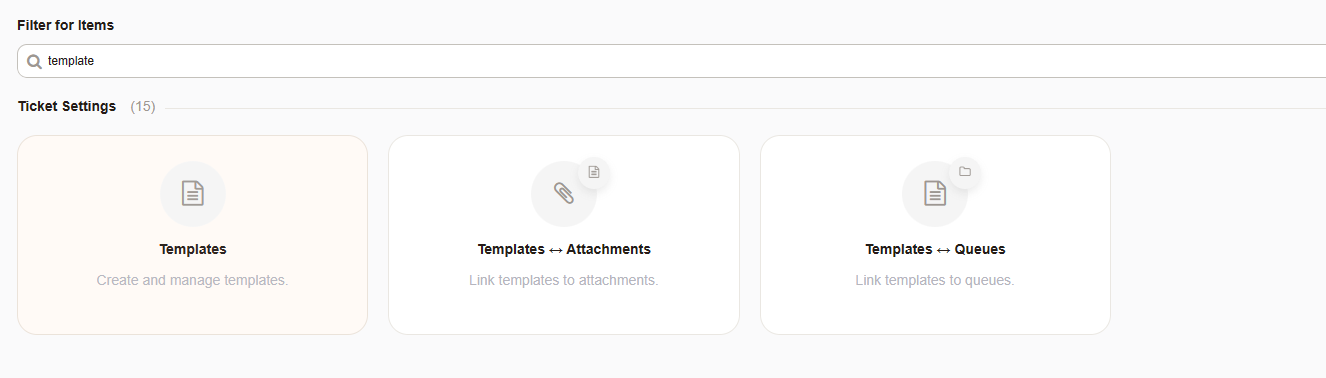
Manage Attachments
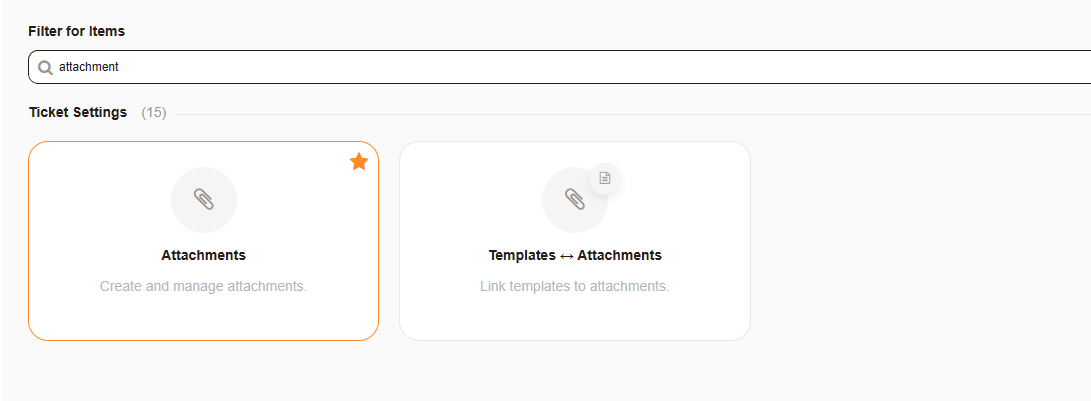
Template Types#
When creating a template it is possible to choose one or more of the following types. Based on the type, your template will be selectable in the masks as listed below.
- Answer
This template will be offered for use within when answering a ticket (Reply, Reply All).
- Create
This template will be offered for use within when creating an ticket (New phone ticket, new email ticket).
This template will be offered for use within when creating an outbound e-mail (E-mail outbound).
- Forward
This template will be offered for use within when forwarding a e-mail.(Forward).
- Note
This template will be offered for use within when adding a note (Note, Owner, Priority, etc., or wherever an article is present in screens not previously listed).
- Phone call
This template will be offered for use within when documenting a call (Phone call inbound and outbound).
- Process Management
This template will be offered for use within all process activity dialogs, regardless of the queue.
- Snippet
Snippets can be used where an article can be added.
Add/Edit A Template#
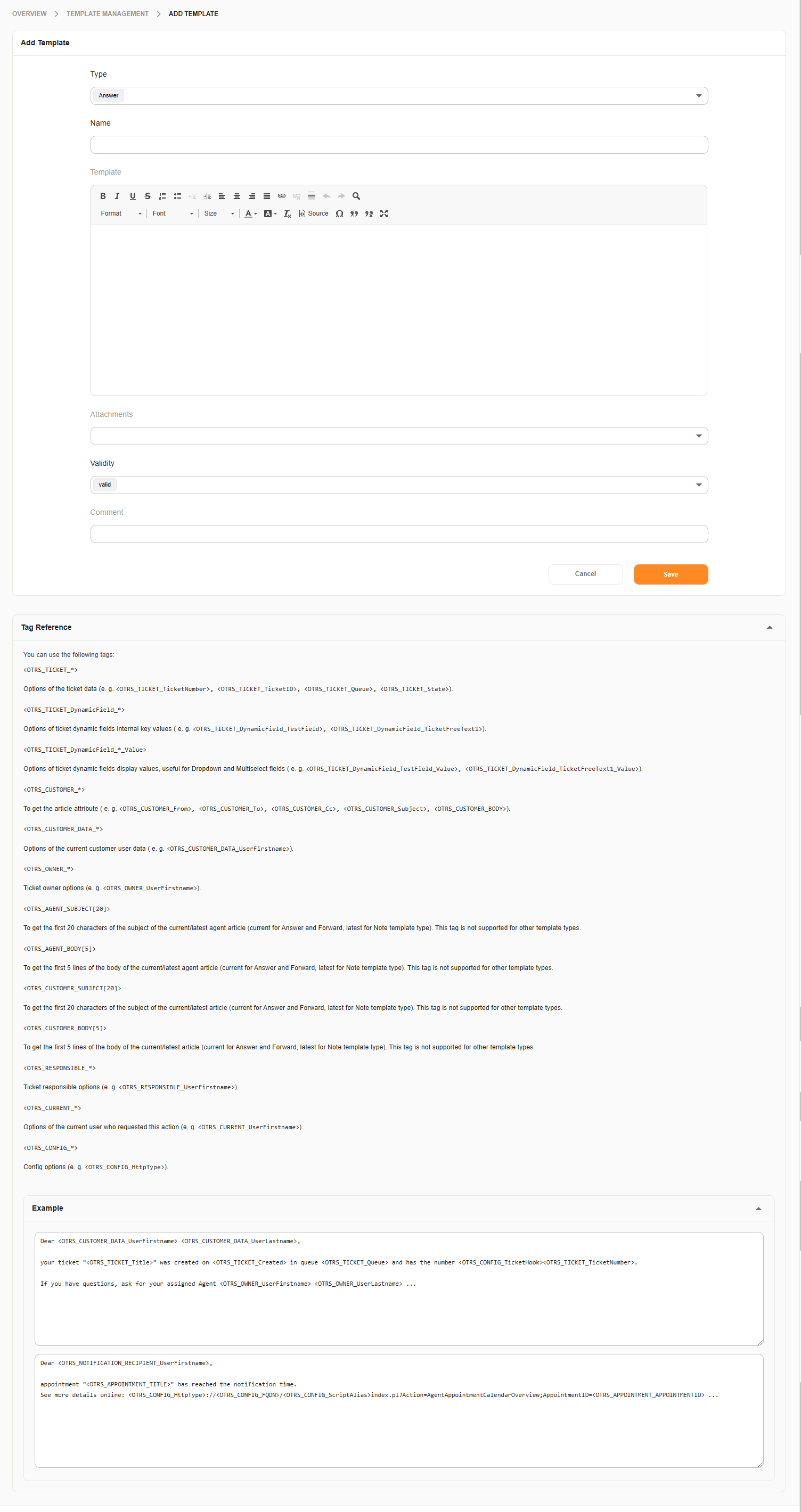
After creating a new template, do not forget to assign this template to a queue for selection.
Assigning A Template#
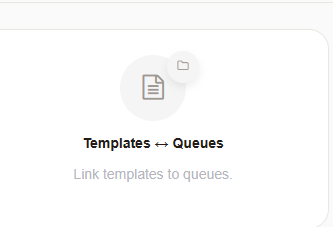
See also
Selecting A Template#
Selecting a template is done in the same fashion in every part of the system. the templates that are available are displayed in the drop down below the subject.
Choosing a template applies the body and attachments immediately. A warning appears to the user prior to prevent overwriting attachments or text. Deselecting all templates removes text and attachments.
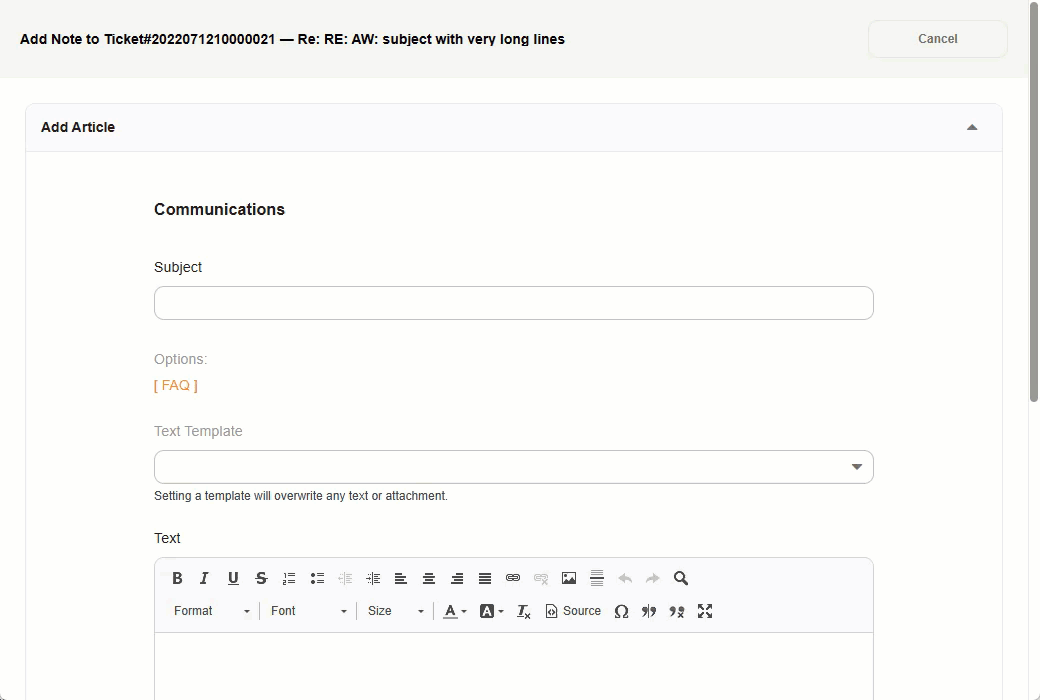
Note
ACLs cannot be used to limit the list of available templates.
Snippets#
A snippet is used in any mask where HTML is enabled and the ticket is in the queue defined in template assignment.
Note
It’s not possible to add attachments to a ticket via a snippet. Even though the interface does allow this.
See also
Snippet Use in our common features section
Using <OTRS_*> tags is also possible. A limited amount of tags is available in the ticket create screens.